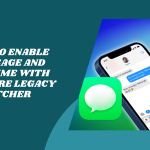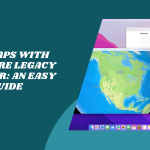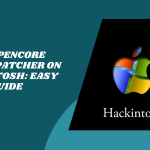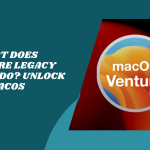Table of Contents
ToggleIntroduction to OpenCore Legacy Patcher
Ever felt like your Mac was still strong, but Apple just gave up on it? You’re not alone! So many of us have Macs that work perfectly, yet they can’t run the latest macOS. That’s where OpenCore Legacy Patcher (or OCLP) steps in like a tech fairy godmother.
This amazing tool helps breathe new life into your older Mac, letting you enjoy newer macOS versions that Apple says you can’t have. No need to toss your Mac aside, patch it u,p and keep going!
Understanding the Need for macOS Patching Tools
Apple’s macOS updates are exciting, but not all Macs are invited to the party. That leaves many users stuck with outdated systems that can’t run modern apps or get important security fixes.
macOS patching tools help bridge that gap. They unlock your older Mac’s hidden potential by tweaking things so it can run newer software, without having to spend a fortune on a new device.
Why Older Macs Can’t Install the Latest macOS Natively
So why does Apple leave some Macs behind? It’s not always about performance. Sometimes, it’s just hardware cutoffs or a push to keep users upgrading regularly.
Even if your Mac has enough memory, storage, and speed, Apple might still block newer macOS versions from installing. That’s where patchers like OCLP come in to say, “Why not?”
What Is OpenCore Legacy Patcher?
OpenCore Legacy Patcher is a powerful open-source tool that helps older Macs run newer versions of macOS, yes, even the ones they’re officially not supposed to. It’s like giving your Mac a second chance at life!
It uses the OpenCore bootloader to “trick” macOS into thinking your Mac is newer, allowing installation and use without major issues. And guess what? It’s totally free and loved by the community.
A Brief History of the Project
OCLP was created by a group of passionate developers who wanted to keep older Macs useful, safe, and fast. It grew from a niche tool into a must-have solution for Mac lovers.
What started as a workaround quickly became a full-fledged project with regular updates, detailed guides, and thousands of users worldwide. It’s been a total game-changer for vintage Mac fans!
Key Features and Capabilities
OpenCore Legacy Patcher does more than just install macOS. It fine-tunes the boot process, applies system patches, and helps hardware like Wi-Fi and graphics work smoothly after installation.
It also gives you more control,like customizing settings, fixing bugs, and updating safely without breaking your system. It’s smart, flexible, and surprisingly beginner-friendly.
Download OpenCore Legacy Patcher Today—Your Mac Deserves a Second Chance!
Patch Smarter, Not Harder—Get the Tools You Need for Modern macOS on Older Hardware
Supported macOS Versions and Hardware Compatibility
OCLP supports a range of macOS versions,from Big Sur to Ventura, and even Sonoma in many cases. Pretty awesome for a Mac that Apple stopped supporting years ago, right?
As for hardware, most Intel-based Macs from the mid-2000s and up can work with it. Of course, some features depend on your exact model, but there’s a good chance your Mac is still in the game.
How OpenCore Legacy Patcher Works
OCLP works like a smart little helper that tweaks your Mac just enough to get it past Apple’s built-in blocks. It uses a special bootloader to fool macOS into thinking it’s running on newer hardware.
It doesn’t hack into the system. Instead, it creates a smooth, custom boot process that loads essential fixes making the macOS feel right at home on your older machine.
Basics of the OpenCore Bootloader
The OpenCore bootloader is the secret sauce behind it all. It loads before macOS starts, kind of like setting the stage before the main show begins.
It quietly sets up your Mac to meet all the requirements macOS is looking for,even if your Mac doesn’t have them natively. That way, the system installs and runs without a fuss.
How It Enables Legacy macOS Support
By patching system checks and enabling hidden features, OCLP gives your Mac the green light to install newer macOS versions. It skips the usual restrictions Apple sets for hardware compatibility.
This means you can take full advantage of new features, performance improvements, and security updates,on a device Apple says is “too old.” Magic? Almost.
The Role of Root Patch and Kernel Extensions
Once macOS is installed, that’s not the end. OCLP helps apply root patches,which are tweaks that allow things like Wi-Fi, graphics, and audio to function properly.
It also loads kernel extensions, which are like little drivers that help your hardware work with the new OS. Without these, some things might feel broken. But with them? Everything clicks into place.
Benefits of Using OpenCore Legacy Patcher
Let’s be honest, buying a brand-new Mac every few years isn’t always practical. With OCLP, you get to hold on to your favorite Mac and still stay up-to-date.
It brings life back into your trusted device, letting it run like a champ instead of collecting dust in a drawer.
Reviving Unsupported Macs
Many older Macs are still powerful enough for everyday use,like browsing, streaming, or editing docs. OCLP gives them the boost they need to keep up with today’s tech.
Instead of being forced into the recycle bin, your Mac gets a glow-up that actually works. It’s sustainable, smart, and totally satisfying.
Access to the Latest Security and Software Updates
Security updates are a big deal. When your Mac is stuck on an old OS, it’s exposed to bugs and vulnerabilities. OCLP solves that by making newer macOS versions installable again.
You get system patches, bug fixes, and up-to-date protection, just like newer Macs. That peace of mind? Worth everything.
Enhanced System Stability and Performance
OCLP doesn’t just run the latest macOS; it helps your Mac run it well. The bootloader and patches work together to keep things smooth and responsive.
You’ll notice fewer crashes, better app support, and snappier performance. It’s like your Mac took a deep breath and said, “I’ve still got this!”
Prerequisites Before Using OpenCore Legacy Patcher
Before you dive in, it’s super important to check if your Mac is actually a good fit for OCLP. Not every Mac model works the same, and some need extra care.
You’ll also want to gather a few tools ahead of time so everything goes smoothly. Think of this as your mini checklist before the magic begins!
Compatible Mac Models and macOS Versions
Most Intel-based Macs from around 2007 onward can work with OCLP. iMacs, MacBooks, and Mac minis are all on the table, as long as they have decent hardware under the hood.
As for macOS versions, OCLP supports Big Sur, Monterey, Ventura, and yes, even Sonoma for some models. Just double-check your device’s compatibility before starting.
Required Files and Tools
You’ll need a few basic things to get started. First up, a working USB drive, at least 16 GB. Then, download the latest macOS installer and grab the OpenCore Legacy Patcher app.
Having a second Mac or a backup computer helps, too, just in case you need to troubleshoot. And don’t forget a stable internet connection for downloads and updates.
Backing Up Your Data Safely
This part is a must, always back up before patching! Use Time Machine or any external drive to save your files, apps, and settings.
Installing a new OS or applying patches can sometimes go sideways, so having a backup means you can breathe easy no matter what happens.
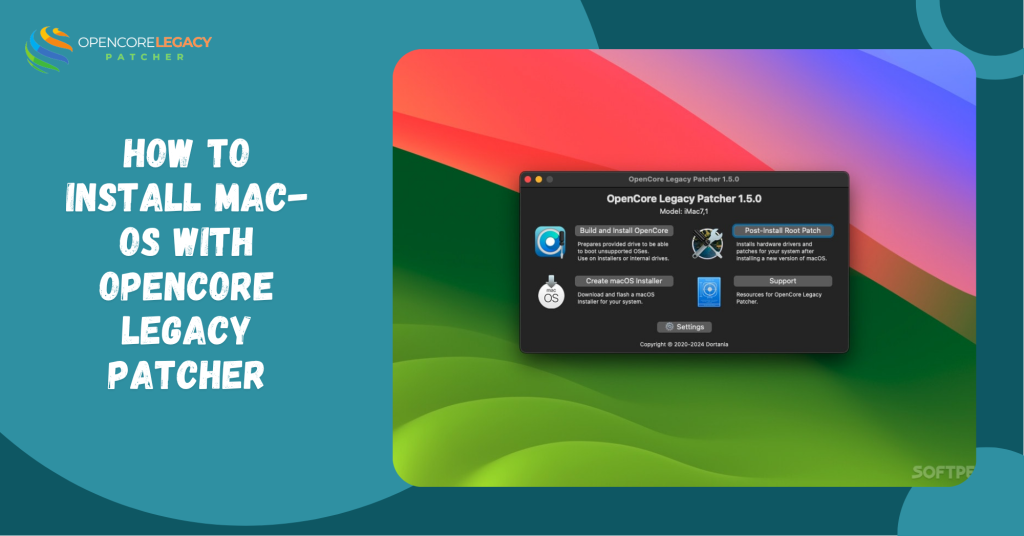
How to Install macOS with OpenCore Legacy Patcher
Now the fun part begins! Installing macOS with OCLP sounds tricky, but it’s really just a step-by-step process. If you prep everything right, it goes smoothly.
You’re giving your Mac a fresh new OS while telling it, “Hey, you can handle this!” And honestly? It probably can.
Creating a Bootable USB Drive
Start by downloading the macOS version you want from Apple’s servers or the App Store. Then use the Terminal or a tool like “InstallAssistant” to create your bootable USB.
Once it’s ready, pop it into your Mac, and you’ve got your personal macOS installer, all powered up and ready to go.
Configuring OpenCore Settings
Next, open up the OpenCore Legacy Patcher app. It’ll guide you through model detection and help you build the right configuration for your Mac.
You don’t need to be techy, just follow the prompts, check your model, and let the tool do the heavy lifting. In minutes, you’ll have your patcher ready to boot.
Installing macOS on an Unsupported Mac
No,w restart your Mac and boot from the USB. Use Disk Utility to erase your drive (if you’re doing a clean install), then go ahead and install macOS like you normally would.
After installation, run OCLP again to apply any post-install patches. That’s it! Your “unsupported” Mac is now officially running a fresh version of macOS.
Post-Installation Tasks and Optimization
Okay, you’ve got macOS up and running, But hold up, you’re not quite done. After installing, there are a few extra steps to make everything run like butter.
This is where OpenCore shines. It helps fix leftover issues and fine-tunes your Mac so everything feels smooth, fast, and stable.
Applying Root Patches After Installation
Once your new macOS is installed, some things like graphics or sound might not work perfectly. That’s where root patches come in.
OCLP lets you apply these patches easily. Just open the app again and click a few buttons, boom! Your Mac gets the drivers and fixes it needs to feel complete.
Fixing Common Issues (Wi-Fi, Graphics, etc.)
Sometimes Wi-Fi acts up, or your screen appears distorted. Please don’t panic, it’s normal! These are super common and fixable.
OCLP has patches for Wi-Fi, graphics acceleration, Bluetooth, and even trackpads. Just apply the right one, reboot, and you’re good to go.
Updating OpenCore and macOS Safely
macOS updates? Yes, you can still get them! Just be careful. Always wait a bit after a new update drops, so OCLP can release support for it.
Before updating, check for a newer version of OCLP. Run the update, reapply your patches if needed, and everything should run smoothly.
Risks and Limitations of OpenCore Legacy Patcher
As amazing as OCLP is, it’s not perfect. There are a few trade-offs you should know before jumping in too deep.
It’s still a workaround, and sometimes little bugs can creep in. For most users, it’s worth it, but knowing the risks helps you stay prepared.
Potential System Instability
Because you’re using unofficial patches, there’s always a tiny chance of crashes or hiccups. Maybe a certain app won’t work right, or your Mac freezes now and then.
These are rare, but they can happen. Just keep your backup ready, and you’ll be able to recover if anything goes wrong.
Compatibility Concerns with Future macOS Updates
Apple’s always changing things, and future updates might break support for older Macs, even patched ones. That’s just how it goes.
The OCLP team is great at keeping up, but some features might lag or stop working after big macOS upgrades.
Warranty and Support Implications
If your Mac is still under AppleCare (lucky you!), just know that patching your OS might void support. Apple doesn’t officially endorse this kind of modification.
For older Macs that are out of warranty, though, there’s nothing to lose, and a lot to gain.
Revive Your Mac! Install macOS on Unsupported Devices with Ease
Unlock Modern macOS Features on Legacy Macs—Get Started with OpenCore Legacy Patcher!
Conclusion:
OpenCore Legacy Patcher is honestly a lifesaver for anyone who still loves their old Mac. It brings fresh energy, modern features, and security updates to devices Apple left behind.
So if you’re not ready to say goodbye to your Mac just yet, OCLP is your new best friend. It’s smart, powerful, and makes your Mac feel brand new again. If you need any help, just contact us on our website!
FAQs
Is OpenCore Legacy Patcher free to use?
Yes! It’s open-source and totally free for everyone.
Do I need coding skills to use OCLP?
Not at all. It’s designed with a user-friendly interface,even beginners can handle it.
Can I uninstall OpenCore later
Yes, you can remove it and return to the original setup if needed.
Will I lose my data when using OCLP?
Not if you follow the instructions, but always back up,just in case.
Is this tool legal?
Using OCLP on your personal Mac is legal, but it’s not officially supported by Apple.
How often should I update OCLP?
Check for updates whenever Apple releases a new macOS version or if you face issues.
Does it support Macs with M1 or M2 chips?
Nope,OCLP is only for Intel-based Macs right now.
Can I still use the App Store after patching?
Absolutely! You can download apps and updates like normal.
Read More: