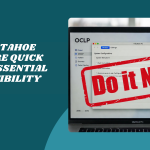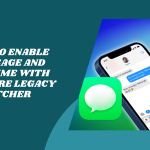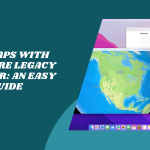Table of Contents
ToggleIntroduction to Reverting OpenCore Legacy Patcher
Sometimes things just don’t go as planned. Maybe your Mac’s acting up after a patch, or you’re just ready to return to the original Apple experience. If you Revert OpenCore Legacy Patcher, It can help restore that clean, native macOS feel you miss.
Some users prefer to uninstall OpenCore after testing or upgrading to new hardware. If you no longer need the patcher or want to try a different solution, rolling back is okay—and doable.
When It’s Safe (and Necessary) to Revert
It’s best to revert to Opencore Legacy Patcher when you’ve backed up your data and you’re no longer depending on its patches. If your Mac now supports a version of macOS without help, or you’re selling or gifting it, a clean, unpatched system is the way to go.
Avoid reverting if you still rely on Opencore Legacy Patcher for essential boot or hardware patches. Otherwise, you might end up with a Mac that won’t start up properly. Timing matters!
What Happens When You Revert OpenCore Legacy Patcher?
Reverting means you’re telling your Mac to stop using OpenCore’s custom bootloader and return to its original one. OpenCore lives in a special part of your drive (EFI), and once removed, your Mac will follow the usual Apple startup process.
This switch affects how your Mac loads the operating system. It won’t load the patches that helped your unsupported machine run newer macOS versions, but it will go back to the old-school Mac style.
Impacts on System Behavior and macOS Access
After removing OpenCore, you might notice some features vanish or stop working—like Wi-Fi, graphics, or even sound—especially if your Mac isn’t officially supported.
And if you’ve upgraded macOS using OpenCore, reverting might leave your system confused or stuck during startup. That’s why it’s key to check compatibility before leaping.
Extend the Life of Your Mac! Patch, Boot, and Run Seamlessly.
Unlock Modern macOS Features on Legacy Macs—Get Started with OpenCore Legacy Patcher!
Preparing Your Mac for a Safe Revert
First, you need to prepare your Mac for a Safe Revert of Opencore Legacy Patcher.
Backing Up Data and Creating Restore Points
Always, always back up. Whether it’s Time Machine, a full disk clone, or just dragging files to an external drive—make sure your precious stuff is safe before you begin.
If something goes sideways, a backup is your best friend. You can also create a bootable installer or system snapshot so you have a fallback plan just in case.
Checking macOS Compatibility After Reversion
Make sure your Mac can still boot the version of macOS you’re keeping. Some older models may not handle newer versions without OpenCore’s help, which means a revert could lead to a blank screen.
Double-check your macOS version, hardware specs, and support status. A little prep now can save you a lot of stress later.
Steps to Remove OpenCore Legacy Patcher
Follow the steps given below to remove OpenCore Legacy Patcher:
Deleting the OpenCore EFI Folder
This is the heart of OpenCore Legacy Patcher. Use an EFI mounter app or Terminal to access your EFI partition, then simply delete the OpenCore folder inside. It’s usually named “EFI” and lives on a small hidden partition.
Once deleted, your Mac will no longer use OpenCore’s custom bootloader. But don’t restart just yet—you still need to clear up the boot settings.
Resetting NVRAM and Boot Options
To make sure your Mac forgets OpenCore completely, reset the NVRAM. Just restart your Mac and hold down Option + Command + P + R for about 20 seconds.
This clears out boot-related memory and helps your Mac start fresh with the default settings. Afterward, it should boot straight into macOS without loading OpenCore.
Restoring the Original macOS Bootloader
Using Startup Manager or Recovery Tools
Once OpenCore is removed, your Mac might need a little nudge to boot up the Apple way again. Hold down the Option key at startup to access the Startup Manager. Here, pick your macOS drive—not anything that says “EFI” or “OpenCore.”
If that doesn’t work, don’t panic! Use macOS Recovery by holding Command + R while booting. From there, you can reinstall macOS or run Disk Utility to fix any startup hiccups. It’s like a reset button for your Mac’s boot process.
Booting into macOS Without OpenCore
If everything went smoothly, your Mac should now boot straight into macOS—no OpenCore involved. It’s a clean, streamlined startup, just like it was before patching.
You might notice it’s slower or missing some tweaks, especially if your hardware relied on OpenCore fixes. But that’s okay! You can always choose to reinstall it later if you change your mind.
Fixing Issues After Reverting
If your Mac refuses to boot or the screen goes black, don’t worry—it’s usually fixable. Reconnect a USB with OpenCore, boot from it temporarily, and double-check your EFI setup.
You can also boot into Recovery or Internet Recovery (Option + Command + R) and reinstall macOS. This will replace any broken system files and get things running again.
Repairing Missing macOS Components
Sometimes, reverting breaks things like Wi-Fi, audio, or graphics—especially on unsupported Macs. That’s because OpenCore used to patch those gaps.
To fix it, you may need to reinstall the original macOS version your Mac came with. Tools like macOS Recovery or a bootable USB installer can help bring those pieces back.
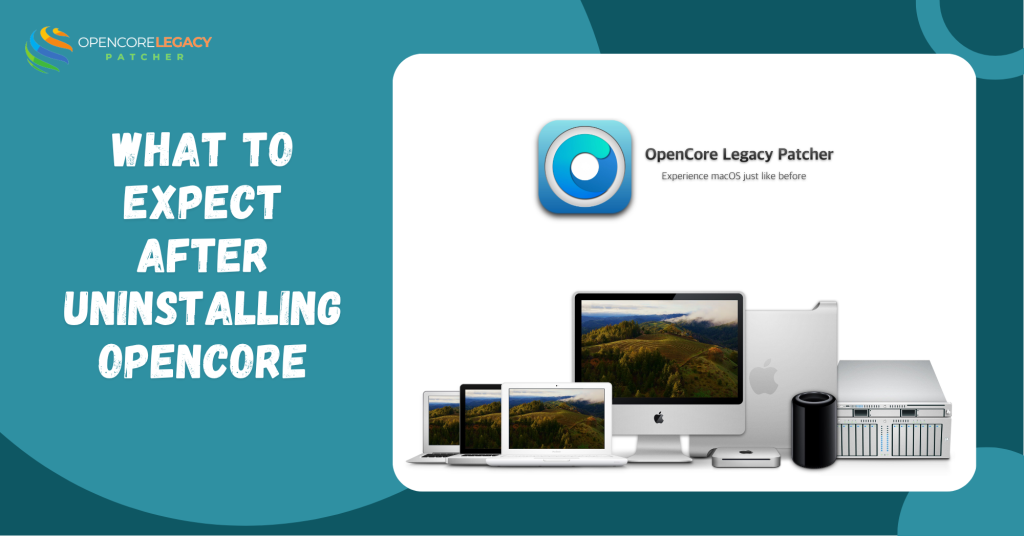
What to Expect After Uninstalling OpenCore
Your Mac may lose certain features that OpenCore helped enable. Think of stuff like hardware acceleration, AirDrop, or full graphics support on older GPUs.
And if your Mac was running a version of macOS it wasn’t meant to—like Ventura on a 2012 iMac—it may not work correctly without OpenCore. Some features may crash or disappear entirely.
Re-enabling Native Apple Features
The bright side? Removing OpenCore lets your Mac fall back on Apple’s original settings. Features like FileVault, SIP (System Integrity Protection), and software updates should behave more normally.
If your Mac supports the current macOS version natively, you’ll likely see a more stable experience without needing constant patches. It’s a little less magic, but a lot more Apple.
Alternative Options to Full Reversion
The following are the alternative options to full reversion of OpenCore Legacy Patcher
Keeping OpenCore but Disabling Auto Boot
Not ready to completely say goodbye to OpenCore? You can simply stop it from loading by default. Use the OpenCore Configurator or a plist editor to adjust the boot settings—set your native macOS drive as the default instead of OpenCore.
This way, OpenCore stays on your system, but your Mac won’t rely on it unless you choose to. It’s like keeping the training wheels nearby without using them.
Dual-booting Between Patched and Unpatched Systems
You can also set up a dual-boot environment. One partition runs macOS with OpenCore, the other stays clean and untouched. This gives you the best of both worlds—access to newer macOS versions with OpenCore and full Apple compatibility on the original system.
Just use Startup Manager (hold Option during boot) to switch between them. It’s a smart way to test both setups and choose what works best for your daily use.
Simplify Your Upgrade Journey—Install OpenCore Legacy Patcher Now!
Unlock Modern macOS Features on Legacy Macs—Get Started with OpenCore Legacy Patcher!
Conclusion: Is Reverting the Right Choice for You?
Reverting to OpenCore Legacy Patcher isn’t for everyone, but it can be the right move if your Mac starts acting up or if you’re craving a simpler, more native macOS experience. It’s also smart if you’re handing your Mac off to someone else who isn’t as tech-savvy.
The key is to weigh your needs: do you rely on OpenCore’s patches for things like graphics or Wi-Fi? Or is your Mac able to run macOS just fine without them? If you’re unsure, starting with a dual-boot setup or disabling auto-boot might be the gentlest way to step back.
FAQs
Can I uninstall OpenCore Legacy Patcher completely?
Yes! By deleting the EFI folder and resetting NVRAM, you can completely remove OpenCore from your system.
What’s the safest way to remove OpenCore from my Mac?
Back up your data, mount the EFI partition, delete the OpenCore files, then reset NVRAM. Use Startup Manager or Recovery to ensure macOS boots correctly.
Will my Mac still boot after removing OpenCore?
If it’s compatible with the version of macOS you’re running, yes. Unsupported models may need a reinstall or downgrade.
How do I get rid of OpenCore’s boot menu?
Resetting NVRAM usually clears the boot entries. If not, manually remove OpenCore from EFI and set your default boot drive.
Do I need to reinstall macOS after uninstalling OpenCore?
Not always. But if your current macOS version was only made possible by OpenCore patches, a reinstall or downgrade may be needed.
Can I go back to using OpenCore later?
Definitely! Just reinstall OpenCore using a USB or directly to EFI again. It’s reversible anytime.
Will reverting OpenCore affect my files or apps?
Your personal files and most apps won’t be affected, but some drivers and system-level enhancements might stop working.
What if I mess something up while reverting OpenCore?
Keep a USB with a working OpenCore EFI handy. You can boot from it temporarily to fix any issues or reinstall macOS if needed.
Read More:
- Wi-Fi or Bluetooth Not Working After Using OpenCore Legacy Patcher? Here’s the Fix
- Fix GPU & Graphics Issues on Older Macs Running Sonoma/Sequoia with OCLP
- Mac Slow After OpenCore Legacy Patcher? 12 Fixes That Actually Work
- Is macOS Tahoe Supported on OpenCore Legacy Patcher? Compatibility Guide
- How to Enable iMessage and FaceTime with OpenCore Legacy Patcher