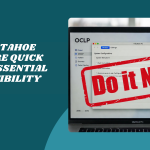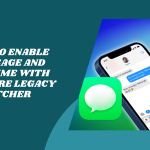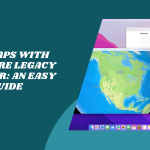Table of Contents
ToggleIntroduction to Updating OpenCore Legacy Patcher
Keeping OpenCore Legacy Patcher up to date is key to making sure your Mac keeps running smoothly, especially when new versions of macOS are released. Updates often bring fixes, better compatibility, and cool new features that can make your setup even more reliable.
Why Updating OpenCore Is Important
New macOS versions often change how things work under the hood. OpenCore updates help bridge those changes, keeping your older Mac running like a dream. If you update OpenCore Legacy Patcher, it also fixes bugs and adds support for more Mac models, so you’re always getting the best experience possible.
What’s New in Recent Versions
Each OpenCore Legacy Patcher release usually comes with exciting improvements—think better graphics support, faster boot times, and fixes for pesky bugs. Recent updates have added smoother compatibility with macOS Sonoma and Ventura, along with improved support for Wi-Fi, Bluetooth, and other essential features.
Bring Your Old Mac Back to Life—Get Started with OpenCore Legacy Patcher!
One Click Closer to a Smarter Mac—Download OpenCore Legacy Patcher Now!
How to Check Your Current OpenCore Version
Before diving into an update, it’s a smart move to know which version you’re currently running. This way, you can confirm whether you really need an upgrade or you’re already on the latest release.
Locating Version Info via GUI or Terminal
If you’re using the OpenCore Legacy Patcher app, just open it up—the version number usually appears on the main screen. If you prefer Terminal, type nvram 4D1FDA02-38C7-4A6A-9CC6-4BCCA8B38C14:opencore-version and hit Enter. This will show your installed OpenCore version right away.
Comparing It to the Latest Release
Head over to the official OpenCore Legacy Patcher GitHub page and check the Latest Release of OpenCore Legacy Patcher. If your version is older than the one listed, it’s time for an update!
Downloading the Latest OpenCore Legacy Patcher
Once you’ve confirmed your version is out of date, the next step is to grab the newest build. Make sure you download from the right place—avoiding unverified copies is a must.
Trusted Sources for the Update
The best and safest place to download OpenCore Legacy Patcher is from its GitHub page. You’ll find the latest release under the “Releases” tab, complete with helpful notes and download links. Never download from random forums or unknown sources.
Choosing the Correct Build for Your System
Each release typically includes multiple builds—choose the one that matches your macOS version and your Mac’s specs. If you’re unsure, the GitHub page usually offers a “universal” build that works for most systems.
Backing Up Before You Begin
Before updating anything, take a few moments to back up your Mac. While updating OpenCore is usually smooth, having a backup gives you peace of mind in case something goes sideways.
Creating a System Snapshot or Time Machine Backup
Time Machine is your best friend here. Plug in an external drive, run a backup, and ensure everything’s saved—just in case. You can also use third-party tools like Carbon Copy Cloner for an extra layer of safety.
Backing Up the Existing EFI Folder
Before you replace anything in your EFI partition, copy the current EFI folder to a safe location on your desktop or another drive. That way, if the update doesn’t work out, you can quickly restore your original setup.
Updating the EFI Partition
Once you’ve downloaded the latest version and backed everything up, it’s time to update your EFI partition. This is the heart of OpenCore, and getting it right ensures your Mac continues to boot like a champ.
Mounting Your EFI with Disk Utility or MountEFI
First, you need to access the EFI partition. You can use tools like MountEFI (super easy and safe) or do it through Terminal using diskutil list and diskutil mount diskXs1 (replace X with your disk number). If you’re not comfortable with commands, MountEFI is a better choice.
Replacing Old EFI Files with the New Version
Once your EFI is mounted, just open the folder and delete the existing EFI folder. Now drag and drop the new EFI folder you built with the updated OpenCore Patcher. Make sure the folder structure stays the same—don’t accidentally nest it inside another folder.
Reapplying Patches After the Update
After updating your EFI, there’s one more step: reapplying patches. This is what keeps key components like graphics and Wi-Fi working on unsupported Macs.
Running Root Patchers Again
Open the latest version of OpenCore Legacy Patcher and click on “Post-Install Root Patch.” This will detect what your Mac needs and install updated patches, especially if you’re running a newer macOS version. A quick reboot afterward will apply everything.
Enabling Graphics, Wi-Fi, and Other Missing Features
The patcher helps enable things like GPU acceleration, legacy Wi-Fi support, and audio fixes. If something seems off, just run the patcher again—it’s smart enough to know what your Mac needs.
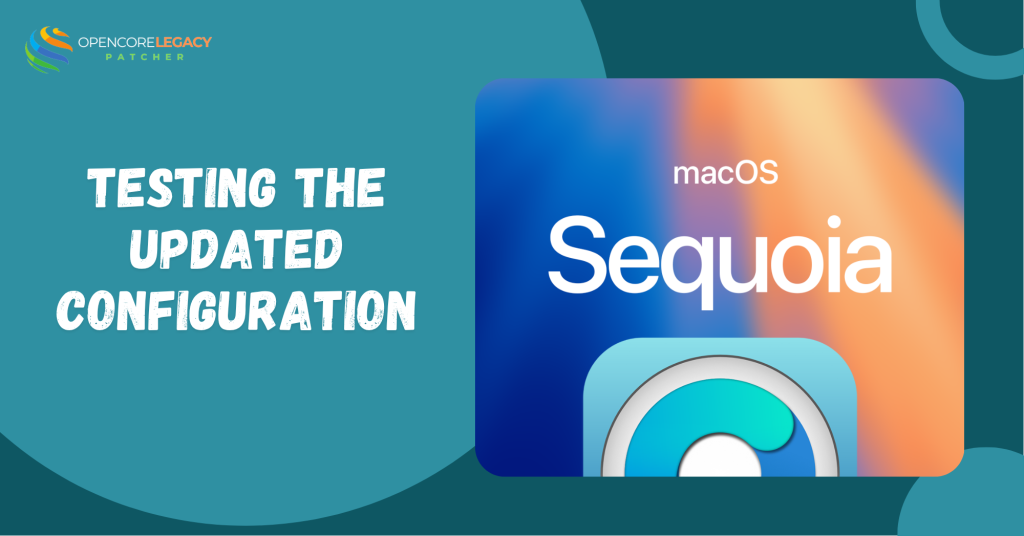
Testing the Updated Configuration
With your updated EFI and re-applied patches in place, it’s time to make sure everything’s working as expected. Testing now can save you from headaches later.
Verifying a Successful Boot
Restart your Mac and hold the Option key (or use Startup Disk settings) to boot from the updated OpenCore entry. If everything loads fine and you land in macOS without errors, you’re good to go!
Checking System Performance and Stability
Once you’re in, test key things: video playback, Wi-Fi, audio, sleep/wake, and external displays. If your Mac feels smooth and responsive, you’ve done it right. For extra peace of mind, open the Patcher app again—it can confirm if all patches are properly installed.
What to Do If Something Breaks
Not every update goes perfectly, and that’s okay! Here’s what to do if things don’t quite work after updating OpenCore.
Troubleshooting Failed Boots or Missing Features
If your Mac fails to boot or loses features like graphics or Wi-Fi, reboot into recovery or USB backup OpenCore. Then check the EFI folder—was it copied correctly? You can also re-run the patcher from macOS Recovery if needed.
Rolling Back to the Previous Version
If things go sideways, just replace the EFI folder with your backup. That’s why we saved it earlier! You can also restore from Time Machine or a snapshot if necessary. Once you’re back in, wait for a newer patch or revisit what might’ve gone wrong. If you Revert OpenCore Legacy Patcher, it can help restore that clean, native macOS feel you miss.\
Keeping OpenCore Updated Automatically
Keeping OpenCore in shape doesn’t have to be a manual chore! With a few small tweaks, you can stay in the loop and be ready for the next update with zero stress.
Enabling Notifications for New Releases
One of the easiest ways to stay informed is by watching the OpenCore Legacy Patcher GitHub page. Just log in, click “Watch,” and select notifications for “Releases only.” That way, every time the devs drop a new version, you’ll know immediately—no stalking required!
Following GitHub or Joining the OCLP Community
The OpenCore community is full of helpful folks! Join forums like MacRumors or hop on Discord or Reddit groups. Many users post guides and alerts when updates are out. You’ll feel like part of the insider crew—because you are!
Conclusion: Staying Current with OpenCore
Updating OpenCore Legacy Patcher isn’t scary—it’s smart. Whether you’re running Ventura, Sonoma, or just trying to give your MacBook a second life, staying updated keeps everything secure and smooth
Think of it like giving your Mac a quick spa day every few months.
So, stay proactive, back up your EFI, keep your patches fresh, and let OpenCore keep doing the magic behind the scenes.
No More Limits! Use OpenCore to Maximize Your Mac’s Potential
Patch Smarter, Not Harder—Get the Tools You Need for Modern macOS on Older Hardware!
FAQs
How do I know when a new OpenCore version is released?
You can follow the official GitHub page or join forums where updates are posted regularly.
Will I lose my settings after updating?
Nope! As long as you replace only the EFI files and rerun the patcher, your macOS setup and files stay untouched.
Can I skip updates and still be safe?
You can—but skipping too many versions might cause compatibility issues with new macOS updates.
What if I update macOS before OpenCore?
Sometimes that works fine, but major macOS changes often require new OpenCore patches. Update OpenCore first if possible.
Is it safe to update OpenCore without a USB backup?
It’s doable, but a USB backup is highly recommended. It’s like having a safety net if something goes wrong.
Can I automate the OpenCore update process?
Not fully, but you can streamline it by keeping backups and using MountEFI and the Patcher app for quicker steps.
Do I need to reset NVRAM after updating OpenCore?
Not always. But if you run into boot issues, a quick NVRAM reset can help clear conflicts.
Where can I see the changelog for new releases?
Each release on GitHub comes with detailed notes on what’s new, what’s fixed, and what to watch for.
Read More:
- Wi-Fi or Bluetooth Not Working After Using OpenCore Legacy Patcher? Here’s the Fix
- Fix GPU & Graphics Issues on Older Macs Running Sonoma/Sequoia with OCLP
- Mac Slow After OpenCore Legacy Patcher? 12 Fixes That Actually Work
- Is macOS Tahoe Supported on OpenCore Legacy Patcher? Compatibility Guide
- How to Enable iMessage and FaceTime with OpenCore Legacy Patcher