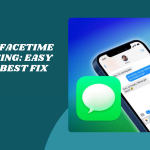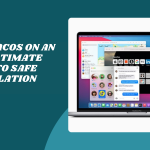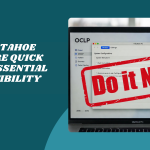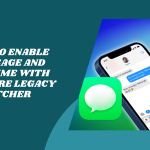Table of Contents
ToggleIntroduction to Downgrading macOS with OpenCore Legacy Patcher
Sometimes, newer isn’t always better—especially if your Mac starts feeling slower or certain apps just stop working after an update. Downgrading your macOS can help bring back performance, fix compatibility issues, or simply return to a more familiar interface that you enjoyed using. Many users choose to revert when a new macOS breaks critical software or drivers they rely on daily.
To Downgrade OS with OpenCore Legacy Patcher is more doable, especially on unsupported Macs. It allows you to bypass Apple’s restrictions and run older macOS versions smoothly, even when your device isn’t officially meant to. Whether you’re chasing stability or just not loving the latest update, OCLP can help turn back the clock.
How OpenCore Legacy Patcher Makes Downgrading Possible
Apple locks down which macOS versions can be installed on certain Mac models, but OpenCore steps in to rewrite those rules. By acting as a custom bootloader, OCLP lets you boot older installers that Apple might otherwise block. This means you can install macOS versions like Catalina or Mojave on newer firmware, or get a supported version on a Mac that’s officially obsolete.
With OpenCore in place, you can create a macOS installer, patch your system if needed, and safely return to a version that works best for your needs. It’s like giving your Mac a second chance—on your terms.
Still Got That Mac? Turn It Into a Modern Machine with OpenCore!
One Click Closer to a Smarter Mac—Download OpenCore Legacy Patcher Now!
What to Know Before You Downgrade
Risks of Downgrading macOS
Downgrading isn’t completely risk-free. Some newer files and system settings from your current macOS might not play nicely with an older version. You could also lose data or face app compatibility issues if those apps were designed for newer systems. That’s why it’s important to think it through, especially if you rely on your Mac for work or personal projects.
Apps like Safari, iCloud, or Photos may behave differently or require extra tweaks after the downgrade. And don’t forget—some newer Macs may not support certain older macOS versions even with OpenCore, depending on their architecture and firmware.
Compatibility Considerations for Older macOS Versions
Before jumping into a downgrade, double-check if the version you want is compatible with your Mac. OpenCore makes many versions installable, but it doesn’t guarantee perfection. Older versions might not support new hardware or features like AirDrop or Handoff. The key is to find a balance—pick the latest macOS that runs well on your specific Mac model with the fewest issues.
Also, be mindful of your CPU and GPU support. Some macOS builds may need additional patches to function correctly, and OCLP helps with that, but only up to a point. Always look at the official compatibility list or trusted community guides.
Backup Tips and Data Safety
Before making any big system change, backup, backup, backup! Use Time Machine to take a full snapshot of your system. This way, if something goes wrong, you’re just one click away from restoring everything. You can also use external drives to save personal files, apps, and any custom settings.
A clone of your current macOS setup (via tools like Carbon Copy Cloner or SuperDuper!) can give you extra peace of mind. Once you’re backed up, you’re free to explore the downgrade process without risking your precious data.
Preparing a macOS Installer for Downgrade
To start the downgrade, you need a full macOS installer for the version you want. OpenCore Legacy Patcher has a built-in tool that helps download official Apple installers directly, including older ones no longer found in the App Store. Pick the version that fits your needs—something stable, compatible with your apps, and still supported by security updates if possible.
Make sure you also check the macOS build number, as some older Mac versions are hardware-specific. This can affect things like sleep, graphics, or audio performance after install.
Using OpenCore to Build a Bootable USB Installer
Once you have the installer, it’s time to create a bootable USB. Plug in an 8GB (or larger) USB drive and format it with Disk Utility as “Mac OS Extended (Journaled).” Then use OpenCore Legacy Patcher to create the installer. The tool handles the process for you—just select your downloaded macOS version and let it build.
After that, OpenCore will ask if you want to install its bootloader to the USB. This step is essential! It enables your Mac to recognize the older installer and bypass Apple’s restrictions during the downgrade.
Booting Into the macOS Installer
Accessing the Boot Picker with OpenCore
With your USB installer ready, restart your Mac and hold the Option (⌥) key at boot. This brings up the Boot Picker, where you’ll see options like “EFI Boot” and your macOS installer. Choose EFI Boot to launch OpenCore first—this ensures the patcher takes over and allows older installers to run.
From there, your macOS installer should load without issues. If you see the macOS utility screen, you’re on the right track.
Selecting the Installer and Launching Setup
Once you reach the installer, you can begin the downgrade process. If you’re planning a clean install, open Disk Utility first and erase your internal drive. Use APFS for newer versions or Mac OS Extended (Journaled) for older ones like High Sierra. Then, proceed with the installation.
Let the process complete—it may take a bit, especially on older drives. When it finishes, your Mac will reboot and guide you through setup. You’re now officially on your downgraded macOS!
Performing a Clean Install of the Older macOS
Before installing the older macOS, it’s best to start fresh. That means erasing your disk, which removes all files and gives your system a clean slate. Open Disk Utility from the macOS installer and select your main drive. Choose “Erase,” format it as APFS (for Mojave and newer) or Mac OS Extended (Journaled) (for High Sierra and older), and confirm. This clears out leftover system files and helps avoid compatibility issues.
Once your disk is erased, you’re all set to move forward with a clean macOS installation. Think of it as wiping the slate clean to ensure the downgrade runs smoothly from the start.
Installing macOS and Setting Up Your System
Now, go back to the main macOS Utilities screen and select “Install macOS.” Follow the prompts to install your chosen version onto the newly erased disk. The installer will handle the rest—just be patient, as older Macs may take a while to complete the process.
Once the system boots into setup, you can go through the welcome screens, choose your region, and set up your account. Congratulations! You’ve successfully installed the downgraded macOS.
Restoring Your Files and Apps
After the installation, it’s time to bring your files back. If you backed up with Time Machine, macOS will offer to restore everything during the setup process. You can also do it later using the Migration Assistant found in Applications > Utilities.
If you didn’t use Time Machine, manually copy your files from an external drive. Just drag and drop your documents, photos, and downloads back into place—it’s straightforward and gives you control over what comes back.
Reinstalling Applications and Reconfiguring Settings
Your apps might not automatically come back during a manual restore, so you’ll need to reinstall them. Be sure to grab the correct versions that are compatible with your downgraded macOS. Sites like the Mac App Store or developer pages are your best bet.
After reinstalling your apps, spend a few moments adjusting your settings and preferences. Whether it’s customizing your Dock, changing wallpaper, or setting up iCloud, these small tweaks help make your Mac feel like home again.
Rebuilding OpenCore After Downgrade
Installing the Proper EFI for the Downgraded OS
Downgrading macOS also means OpenCore needs to match. You’ll need to rebuild and reinstall the EFI folder to support the older version. Open the OCLP app, select your Mac model, and rebuild the config using settings appropriate for the downgraded OS.
Once built, mount your internal EFI partition (or USB if you’re still using external boot), and replace the existing EFI folder with the newly generated one. This helps your Mac boot properly and supports all hardware patches for the older macOS version.
Applying Root Patcher for Full Functionality
After reinstalling OpenCore, reboot into macOS and open the OCLP app again to run the Post-Install Root Patcher. This step is crucial to get missing features like graphics acceleration, Wi-Fi, and audio working again.
Once patched, restart your Mac, and you should have full system functionality back—just as smooth as before, now running your preferred macOS version.
Common Downgrade Issues and Fixes
Boot Failures or Stuck Installers
Sometimes, things don’t go perfectly. If your Mac won’t boot after install or gets stuck during setup, recheck your EFI folder and patch settings. A mismatch between the macOS version and the OpenCore config can cause these hiccups.
Also, double-check that your macOS installer was built correctly—corrupted files or the wrong version can lead to installation loops or freezes.
Missing Drivers or System Instability
After the downgrade, you may notice issues like missing Wi-Fi, laggy graphics, or sound not working. These problems often mean you need to rerun the Post-Install Root Patcher or double-check your kext (driver) settings in the OpenCore config.
If problems persist, visit OpenCore Legacy Patcher’s GitHub or community forums. Chances are, someone has faced the same issue and found a fix you can apply easily.
Tips for a Smooth Downgrade
Choosing the Right macOS Version
Picking the right version to downgrade to can make all the difference. Look for a macOS release that your Mac model ran comfortably in the past—something stable like Mojave, Catalina, or Big Sur. These tend to be well-supported by OpenCore Legacy Patcher and have fewer bugs on older hardware.
Check compatibility lists on the OCLP GitHub to make sure the version you choose works with your Mac’s specs. A little research upfront saves a ton of frustration later.
Avoiding Downgrades on Unsupported Hardware
Not all Macs can handle every macOS version—even with OpenCore. If your Mac struggles with graphics or thermal performance, downgrading too far might cause more issues than it solves. Avoid pushing your system below what’s realistically supported for its hardware generation.
Also, newer Macs (especially with T2 chips or custom hardware) don’t always play nice with older OS releases. In those cases, downgrading might not be worth the risks or hassle.
Ready to Patch? Take Control of Your Mac’s Future Today!
Upgrade Without the Limits—Get OpenCore and Start Patching!
Conclusion: Is Downgrading Right for You?
Downgrading macOS using OpenCore Legacy Patcher can breathe new life into your Mac, especially if a recent update made things slow or unstable. With careful steps, proper backups, and a bit of patience, you can take control of your system and go back to what worked best.
But downgrading isn’t always the best path. Sometimes a clean install of the same version, or fine-tuning your current setup, might be a better fix. Think about your reasons—if stability, speed, or compatibility is the goal, and your hardware supports it, then go for it!
FAQs
Can I downgrade macOS using OpenCore without losing data?
Technically yes, but it’s risky. A clean install is safer. You can restore data using Time Machine or Migration Assistant.
What’s the best macOS version to downgrade to for performance?
macOS Mojave and Catalina are great options for older Macs. They’re lightweight and still support most apps.
Do I need to remove the current OpenCore setup first?
Not always. You can reuse OpenCore by updating its configuration to match the downgraded macOS version.
Will I need a USB to downgrade macOS with OCLP?
Yes, a bootable USB installer is required to launch the macOS downgrade process.
Can I downgrade without erasing my drive?
It’s possible but not recommended. A clean erase ensures fewer compatibility problems and a smoother experience.
Is Time Machine enough to go back to an older macOS?
Only if you have a backup from the older OS. Otherwise, Time Machine can’t restore to a different macOS version.
Does OpenCore support all macOS versions for downgrade?
It supports most macOS versions from High Sierra to Sonoma, depending on your Mac model. Always double-check compatibility.
Read More:
- iMessage, FaceTime, App Store Not Working on OCLP Mac? Complete Fix Guide
- How to Safely Update macOS on an OCLP-Patched Mac Without Losing Data
- Which macOS Versions Are Still Supported?
- Wi-Fi or Bluetooth Not Working After Using OpenCore Legacy Patcher? Here’s the Fix
- Fix GPU & Graphics Issues on Older Macs Running Sonoma/Sequoia with OCLP