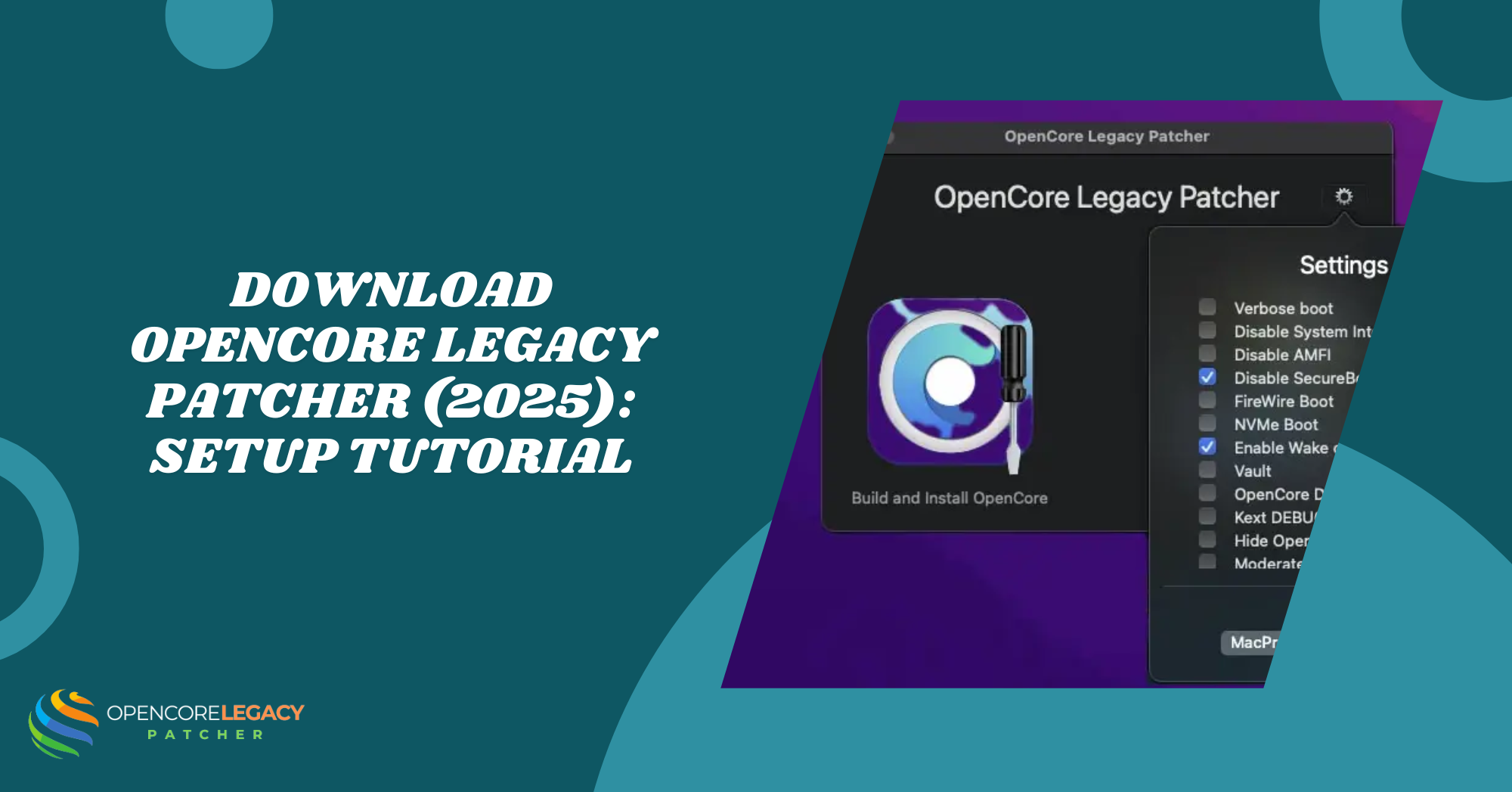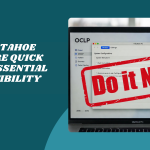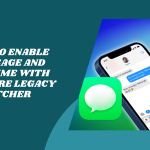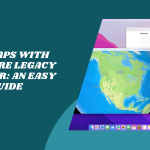Table of Contents
ToggleIntroduction to Downloading OpenCore Legacy Patcher in 2025
If you’ve got an older Mac that Apple no longer supports, you’ve probably faced the frustration of not being able to run newer macOS versions. That’s where OpenCore Legacy Patcher steps in. It brings those outdated systems back to life by letting you install the latest macOS, even when Apple says it’s not possible.
OpenCore Legacy Patcher works by injecting patches that trick your Mac into thinking it’s still up-to-date. It doesn’t just enable newer macOS versions—it unlocks features like Wi-Fi, graphics acceleration, and trackpad support on unsupported machines.
Common Reasons for Downloading the Tool
You might need to Download OpenCore Legacy Patcher if you want to breathe new life into an old iMac or MacBook. Maybe you’re trying to run macOS Ventura or Sonoma on a device from 2012—OpenCore makes it doable. Others download it for testing or to experiment with patching in a safe, reversible way.
It’s also popular for users who want a better boot experience without completely replacing their system’s core software. In short, if you’re working with an unsupported Mac, this tool is a must-have.
What You Need Before Downloading OpenCore Legacy Patcher
Before you jump into the download, it’s important to know if your Mac is even compatible. OpenCore Legacy Patcher works best on Intel-based Macs, particularly those made between 2008 and 2017. Apple Silicon (M1, M2) Macs are not supported.
Make sure your device meets the minimum specs for the macOS version you plan to install. A good rule of thumb: if your Mac runs High Sierra or newer, there’s a high chance OpenCore can help push it even further.
macOS Version Considerations
Not all macOS versions are created equal when it comes to patching. While OpenCore Legacy Patcher supports Big Sur, Monterey, Ventura, and even Sonoma, each version might require different patches or settings.
Be sure to check the compatibility list for your Mac model on the official OpenCore GitHub or website. Some machines work perfectly on Monterey but might be buggy on Sonoma unless extra tweaks are applied.
Hack the Limits—Unleash the True Potential of Your Mac with OpenCore!
Modern macOS + Vintage Hardware = Magic. Experience It with OpenCore!
Where to Find the Official OpenCore Legacy Patcher
The only place you should download OpenCore Legacy Patcher from is the official GitHub repository. This is where developers post stable and nightly releases, and where you’ll find detailed instructions, changelogs, and update logs.
Downloading from GitHub ensures you’re getting the authentic, untampered version of the app. Never trust random websites or unofficial mirrors—they could be outdated or unsafe.
Avoiding Fake or Outdated Builds
Yes, fake or outdated versions are floating around the internet. Some may include malware or broken features that can mess with your system. Always double-check the release date, version number, and developer account before downloading.
Stick to GitHub links shared directly from the official OpenCore documentation or forums. When in doubt, ask the community—they’re super helpful and can verify legit sources.
How to Download OpenCore Legacy Patcher on macOS in 2025
Using Safari or Chrome to Access GitHub
Start by opening Safari or Chrome and heading over to the OpenCore Legacy Patcher GitHub page. You’ll find the Latest Stable Release of OpenCore pinned at the top of the “Releases” section. Scroll down and look for the .app.zip file—that’s the one you want.
Click the download link, and your browser will begin saving the file to your Downloads folder. Depending on your internet speed, it should only take a minute or two.
Choosing the Correct Release for Your Mac
Once the file is downloaded, open it and drag the app into your Applications folder. But before launching it, be sure it’s the right version. If you’re on an older macOS version, check if the patcher requires a certain minimum system update to run properly.
Read the release notes—they usually mention specific Mac models, system support, and known issues. That way, you’ll avoid using a version that’s not meant for your setup.
How to Download OpenCore Legacy Patcher on Windows
If you don’t have access to your Mac at the moment, no worries—you can easily download OpenCore Legacy Patcher on a Windows PC. Just head over to the official GitHub releases page using your browser. Look for the latest .app.zip version under the newest release.
Once you spot the correct file, click to download. It’s a ZIP archive containing the macOS app, so while you can’t run it on Windows, you can safely store it or transfer it to your Mac for later use.
Transferring the File to Your Mac
After the ZIP file is downloaded, use a USB drive or external hard drive to move it from your Windows PC to your Mac. You can also use services like AirDrop (if you’re on a shared network), cloud storage like Google Drive, or even email it to yourself if the file size allows.
Once it’s on your Mac, unzip the file and drag the OpenCore Legacy Patcher app into your Applications folder. Now you’re ready to begin setup directly on your Mac.
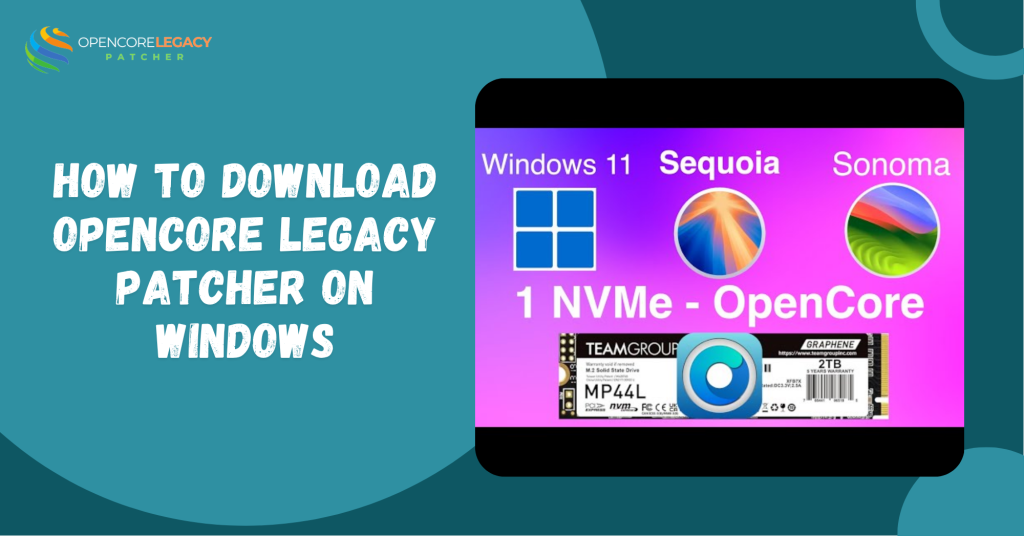
Verifying Your Download
Checking File Integrity and Version Number
Before you open anything, it’s smart to double-check that you got the correct file. On macOS, right-click the file and select Get Info to see its version number. Make sure it matches what’s listed on the GitHub release page.
For advanced users, you can also use a checksum tool to verify the file’s SHA256 hash. This ensures the file hasn’t been tampered with during download or transfer.
Understanding the Download Package Contents
Inside the ZIP file, you’ll typically find the .app file and sometimes a ReadMe or Changelog. The .app is the actual patcher, while the other documents provide useful info about what’s new or changed in this version.
If you’re unsure about anything, open the ReadMe file or head back to the GitHub page where detailed instructions and compatibility notes are always available.
After Downloading: What Comes Next?
Once OpenCore Legacy Patcher is safely in your Applications folder, double-click to open it. You might get a message saying the app is from an unidentified developer. No stress—just go to System Preferences > Security & Privacy, and under the General tab, click Open Anyway.
The app will launch with a simple, user-friendly interface that walks you through the patching process. This is where the magic starts, so be ready with your system details and backup files.
Granting Permissions and Preparing for Setup
When you open the app, it might request permission to access certain parts of your system, like the EFI partition or root volume. Make sure to grant these, or the patcher won’t be able to complete the setup properly.
This is also the right time to review your settings, ensure your Mac model is supported, and check which macOS version you want to install. You’re now fully prepped to dive into patching with OpenCore Legacy Patcher.
Troubleshooting Download Issues
Fixing Failed or Blocked Downloads
If your download fails halfway or your browser flags it as unsafe, don’t panic—it’s a common hiccup. Sometimes, Safari or Chrome may block the download because the file isn’t from the App Store. Just head to your browser settings and allow the download manually, or try using a different browser entirely. Chrome, Brave, and Firefox often have fewer issues when downloading from GitHub.
Also, make sure your internet connection is stable and that no antivirus software is interfering with the file. If needed, disable it briefly and re-enable it after the download is complete.
What to Do If the File Won’t Open
So you finally got the file, but it won’t open? That usually happens when macOS flags it as coming from an unknown developer. You’ll see a message saying it can’t be opened. To fix this, go to System Settings > Privacy & Security, scroll down to the warning, and click Open Anyway. After that, the OpenCore Legacy Patcher app should launch normally.
If it still doesn’t open, try re-downloading the file, ensuring it is fully unzipped, and that you’re not attempting to open it from within the ZIP archive.
Extend the Life of Your Mac! Patch, Boot, and Run Seamlessly.
Unlock Modern macOS Features on Legacy Macs—Get Started with OpenCore Legacy Patcher!
Conclusion: Get Ready to Patch and Boot OpenCore in 2025
Downloading OpenCore Legacy Patcher is the first exciting step toward breathing new life into your old Mac. Once you’ve got the file safely on your system, you’re one launch away from unlocking features and macOS versions your device wasn’t “meant” to run.
Just follow the prompts, patch responsibly, and enjoy a smoother, more capable macOS experience—even on officially unsupported Macs!
FAQs
Is OpenCore Legacy Patcher free to download?
Yes, it’s completely free and open-source.
Can I download OpenCore on a Windows PC?
Yes, you can download it on Windows and transfer it to your Mac using a USB drive.
How do I know which version of OpenCore Legacy Patcher to get?
Check your Mac model and the macOS version you plan to install. The GitHub release notes usually provide guidance.
What if my browser blocks the download?
Try another browser or adjust your security settings to allow trusted downloads.
Do I need a GitHub account to download OpenCore Legacy Patcher?
No, anyone can access and download from the public GitHub page.
Is there a difference between nightly and stable builds?
Yes, stable builds are recommended for most users; nightly builds are for testing new features.
Can I use the same downloaded file on multiple Macs?
Absolutely! Just copy it over and run it as needed on each supported machine.
Read More:
- Wi-Fi or Bluetooth Not Working After Using OpenCore Legacy Patcher? Here’s the Fix
- Fix GPU & Graphics Issues on Older Macs Running Sonoma/Sequoia with OCLP
- Mac Slow After OpenCore Legacy Patcher? 12 Fixes That Actually Work
- Is macOS Tahoe Supported on OpenCore Legacy Patcher? Compatibility Guide
- How to Enable iMessage and FaceTime with OpenCore Legacy Patcher