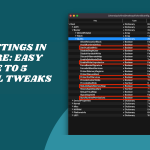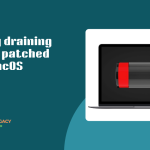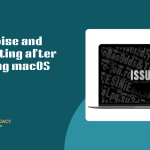Table of Contents
ToggleIntroduction to OpenCore Legacy Patcher
If you’ve got an older Mac that still runs beautifully but can’t get the latest macOS, you’re not alone—and you’re not out of luck! OpenCore Legacy Patcher was made just for that.
It helps older Macs bypass Apple’s official hardware checks so you can install and run newer macOS versions smoothly.
The Role of OpenCore in Reviving Unsupported Devices
How Does OpenCore Legacy Patcher Work? Well, think of OpenCore like a friendly translator between your Mac and the new macOS. It tricks the system into thinking your Mac is fully supported, so features work as they should. It’s a clever way to breathe new life into machines Apple says are too old to keep up.
Before You Begin: System Requirements for OpenCore Legacy Patcher
Before diving into the installation process, it’s crucial to ensure your Mac meets the basic compatibility criteria for using OpenCore Legacy Patcher. This tool is designed to help unsupported Macs run newer versions of macOS, but not every system will behave the same.
Here are the general system requirements:
- A Mac with an Intel CPU (generally from 2008 or later)
- At least 4 GB RAM (8 GB recommended for Monterey and beyond)
- Metal-compatible GPU for better graphics support
- Access to a USB drive (16 GB or higher)
- macOS installer downloaded via the App Store or gibMacOS
Checking these details upfront helps reduce errors during the installation and boot process. You can find model-specific compatibility on the official OpenCore Legacy Patcher GitHub page.
What Makes OpenCore Legacy Patcher Work?
At the heart of it, OpenCore Legacy Patcher is a custom bootloader. It loads before macOS and adds the right tweaks, fixes, and drivers that Apple no longer provides for your Mac. This “patching” happens during startup, quietly prepping everything behind the scenes.
How It Communicates with the macOS Boot Process
Once your Mac powers on, OpenCore jumps in and speaks macOS’s language. It handles the boot sequence with its own set of instructions, giving the OS what it needs to launch—whether that’s updated drivers, custom kernel patches, or system tweaks.
Core Features and Functional Components
To make older Macs run like new, OpenCore uses custom kernel extensions (kexts) and root patchers. These tools fill in missing pieces, like graphics or Wi-Fi drivers, and fix what the macOS installer skips over.
EFI Folder Structure and Boot Management
Everything OpenCore needs lives in a special folder called EFI. This is like its home base—packed with configuration files, drivers, and settings. Once set up, it manages your Mac’s entire boot process from this internal space.
No More Limits! Use OpenCore to Maximize Your Mac’s Potential
Patch Smarter, Not Harder—Get the Tools You Need for Modern macOS on Older Hardware!
Understanding the Boot Process
Here’s what happens when you hit that power button: OpenCore takes over before macOS kicks in. It loads patches, checks hardware compatibility, and makes sure all the right bits are in place before handing things off to macOS.
How OpenCore Replaces Apple’s Boot Restrictions
Apple puts strict limits on which Macs can install newer systems. OpenCore politely says, “Thanks, but we’ve got this.” It bypasses those limits by creating a seamless bridge between your Mac’s older hardware and modern macOS requirements.
System Compatibility and Architecture
OpenCore Legacy Patcher is designed mainly for Intel-based Macs that Apple no longer supports. If your Mac is from around 2008 to mid-2016, there’s a good chance it’s compatible.
The tool supports a wide range of CPUs, from early Core 2 Duo processors to more recent i5 and i7 chips. The goal is to push the limits of what these Macs can do, letting them run operating systems they were never “officially” meant to handle.
Differences Between Legacy and Modern Macs
Modern Macs, especially those with Apple Silicon (like the M1 and M2 chips), operate very differently from legacy Intel Macs
Legacy machines rely heavily on OpenCore’s patching methods to fake compatibility, while modern ones follow newer firmware structures and don’t need OpenCore. That’s why OpenCore is exclusively for older Intel Macs—it fits their unique architecture and gives them the help they need to run like champs again.
How to Use OpenCore Legacy Patcher: A Step-by-Step Guide
Using OpenCore Legacy Patcher might seem intimidating, but it’s designed with a streamlined workflow that even beginners can follow. Here’s a simplified outline:
- Download the Patcher App: Grab the latest version from the official GitHub repo.
- Create macOS Installer USB: Use the tool or Terminal to create a bootable macOS installer.
- Build EFI: Use the OpenCore Patcher GUI to generate a config and build the EFI specific to your Mac.
- Copy EFI to USB: Replace or add the
EFIfolder to the EFI partition of your USB drive. - Boot to OpenCore: Restart your Mac and hold the Option key to select the USB with OpenCore.
- Install macOS: Use the booted USB to run the macOS installer.
- Post-Install Patch: Once macOS is installed, run the patcher again to enable full GPU, Wi-Fi, and system functionality.
Each of these steps is covered in more detail in the official documentation, but this roadmap gives you the big picture.
Installation Workflow Explained
Building and Installing the EFI
Getting started with OpenCore means building a custom EFI folder. This folder holds all the components needed to boot your Mac. You’ll use the OpenCore Patcher tool to generate this folder, tailored to your specific Mac model.
Once done, you mount the EFI partition, either on a USB or your internal drive, and drop in the folder. It’s like giving your Mac a brand-new brain that knows how to handle macOS updates!
Running the Patcher After macOS Installation
After installing macOS, you’re not done yet. The patcher tool needs to apply post-install patches to fix missing features—like graphics acceleration, Wi-Fi, or brightness controls. These tweaks are crucial, especially on older GPUs or network chips.
The patcher runs directly from macOS and fills in all the gaps the system leaves behind. Once applied, your Mac feels nearly indistinguishable from a fully supported device.
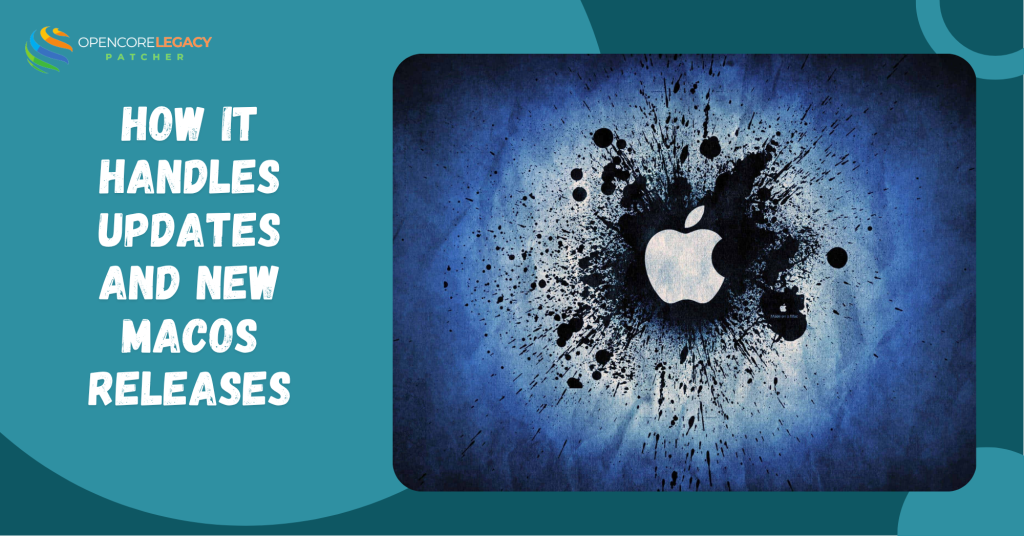
How It Handles Updates and New macOS Releases
Maintaining Compatibility After System Updates
When a new version of macOS rolls out, OpenCore isn’t far behind. Updates can shake up compatibility, but the OpenCore team works fast to adapt
You’ll often need to update your EFI folder and reapply root patches after major upgrades. Luckily, the community provides detailed guides and changelogs to help you stay on track.
Community-Driven Patch Improvements
One of OpenCore Legacy Patcher’s biggest strengths is its active community. Developers and users constantly share insights, fix bugs, and improve support for more Macs.
This means the tool evolves quickly with each macOS release. If something breaks, there’s a good chance someone else has already found a solution—and shared it.
Related Article: How To Update Macos With OpenCore Legacy Patcher
OpenCore Legacy Patcher vs Other macOS Patching Tools
You might have heard of other patching tools like Patched Sur or DosDude1 Patcher, but OpenCore Legacy Patcher stands out due to its active development and support for newer macOS versions like Ventura and Sonoma.
| Feature | OpenCore Legacy Patcher | DosDude1 | Patched Sur |
|---|---|---|---|
| Supports macOS Ventura & Sonoma | ✅ | ❌ | ❌ |
| Active development | ✅ | ❌ | ❌ |
| Metal graphics support | ✅ | Partial | ❌ |
| Bootloader flexibility | ✅ (via OpenCore) | ❌ | ✅ |
Unlike older patchers, OCLP builds on the robust OpenCore bootloader, which offers better stability, GPU support, and post-install patches. For anyone running macOS past Catalina on unsupported Macs, OCLP is the clear leader.
Troubleshooting and Maintenance Tips
Common Errors and How to Fix Them
Like any modding tool, OpenCore isn’t perfect. You might run into issues like black screens, kernel panics, or missing Wi-Fi after a system update. Don’t panic, it usually just means your EFI folder or patches need refreshing.
Double-check your configuration, update to the latest patcher version, and make sure your hardware matches the support list.
Keeping Your Setup Stable Long-Term
To keep your system running smoothly, regular maintenance is key. Backup your EFI folder before any macOS update. Stay informed through the OpenCore community forums or GitHub page.
And always test patches on a separate partition or clone if you’re unsure. With just a little care, your vintage Mac can stay snappy and up-to-date for years to come.
OpenCore Legacy Patcher Not Working? Here’s What to Check First
If OpenCore Legacy Patcher isn’t working or your Mac won’t boot after applying it, here are the first things to verify:
- EFI Folder Missing or Misconfigured: Double-check your USB drive or internal EFI partition.
- Secure Boot or SIP Not Disabled: Make sure these settings are correctly adjusted using OpenCore Configurator.
- Installer Version Mismatch: Make sure the macOS installer matches what your OpenCore version supports.
- Wrong SMBIOS: If your config uses the wrong Mac model ID, your Mac might kernel panic on boot.
Use verbose mode (press Cmd + V at boot) to view logs and identify boot errors. Also consult the OpenCore Legacy Patcher Troubleshooting Guide for deeper fixes.
Is OpenCore Legacy Patcher Safe and Legal to Use?
While OpenCore Legacy Patcher is widely used, some users question the legal and safety implications of using it. Here’s what you need to know:
- Safety: The tool doesn’t alter the Mac’s firmware permanently. You can remove OpenCore simply by resetting the boot settings or reinstalling macOS.
- Legality: Technically, using macOS on unsupported hardware does violate Apple’s EULA, but since you’re still running it on Apple-branded hardware, it’s a gray area — not enforced for personal use.
- Privacy: The tool doesn’t track you, collect data, or inject malware. It’s fully open-source and transparent.
Thousands of users use OCLP without issue, but make sure to back up your data before proceeding with any system-level modifications.
Conclusion: Why OpenCore Legacy Patcher Works So Well
OpenCore Legacy Patcher isn’t just a tool—it’s a lifeline for older Macs. It bridges the gap between aging hardware and today’s macOS, giving your machine a whole new lease on life. Instead of leaving your Mac behind, OpenCore helps it power forward with confidence.
Its smart design, dedicated community, and active updates make it the go-to solution for anyone who wants more from their unsupported Mac. It’s simple, effective, and genuinely exciting to use—proving that even older devices can stay current, secure, and snappy.
FAQs
What is OpenCore Legacy Patcher designed for?
It’s made to allow older Macs to run newer macOS versions that Apple no longer officially supports.
How does OpenCore interact with macOS?
It acts as a custom bootloader that injects necessary patches and drivers during startup to make macOS run smoothly.
Is OpenCore Legacy Patcher safe for my Mac?
Yes, if used properly. It’s widely trusted in the Mac modding community with active developer support.
Do I need a USB drive to use OpenCore Legacy Patcher?
Initially, yes—but you can later install it directly to the internal drive for a USB-free setup.
Can I uninstall OpenCore Legacy Patcher if needed?
Absolutely! You can remove the EFI folder and reset NVRAM to go back to the original macOS boot.
Does OpenCore work with Apple Silicon Macs?
No, OpenCore Legacy Patcher is for Intel-based Macs only.
Can I get macOS updates with OpenCore installed?
Yes, but you may need to reapply patches or update OpenCore after major updates.
Read More: