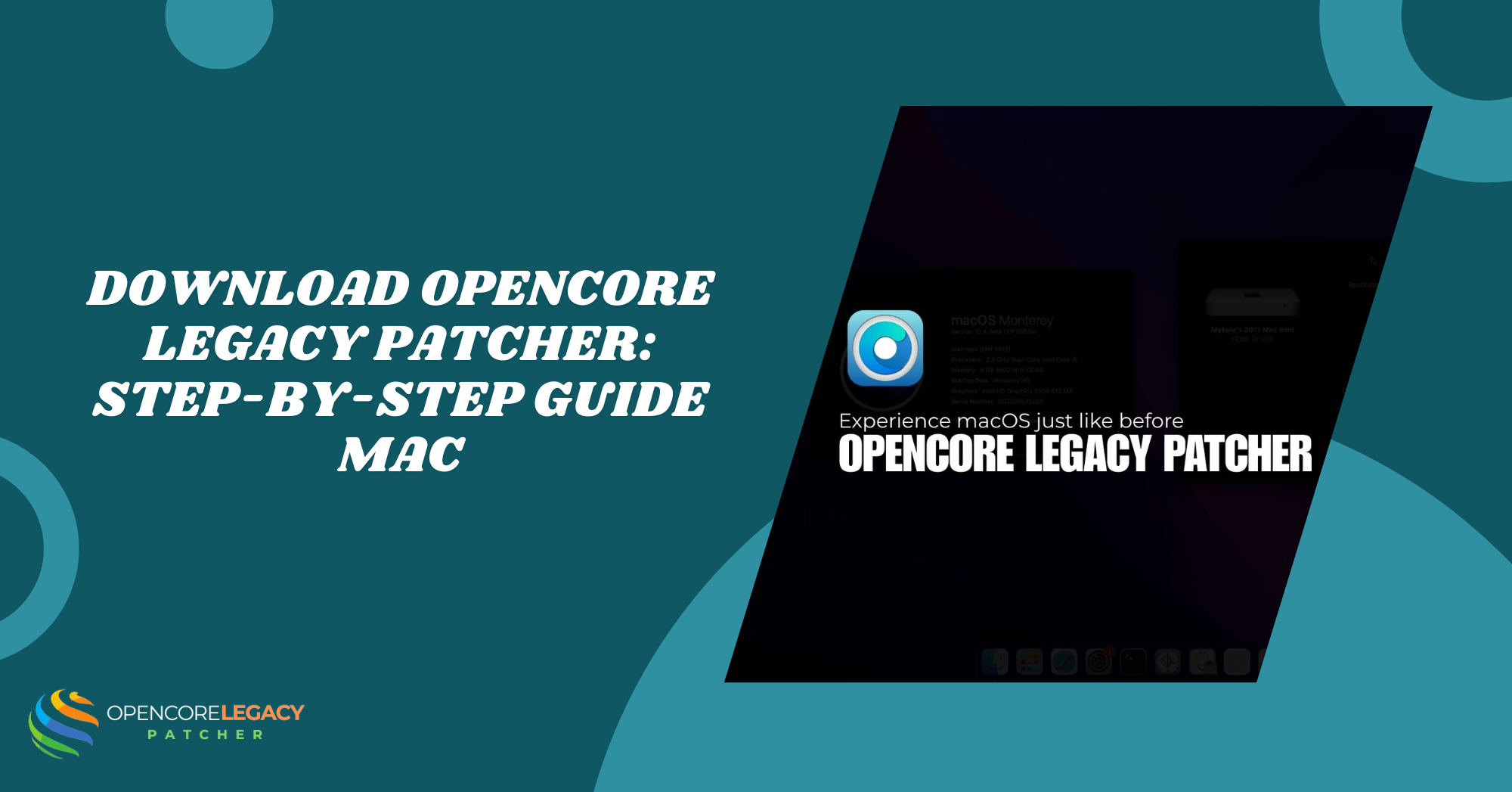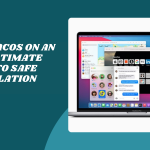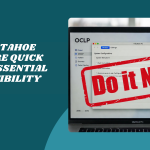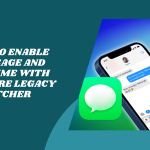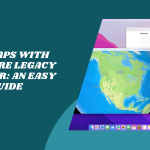Table of Contents
ToggleIntroduction to OpenCore Legacy Patcher
If you’ve ever felt bummed out because your trusty old Mac can’t keep up with the latest macOS updates, don’t worry, you’re not alone! Download OpenCore Legacy Patcher, and it comes in like a digital fairy godmother. It’s a smart little tool that helps older Macs run newer operating systems without breaking a sweat.
Why It’s a Game-Changer for Older Macs
Let’s face it, Apple has a habit of leaving older devices behind, even when they’re still perfectly usable. OpenCore Legacy Patcher changes that story. It gives outdated Macs a second life by letting them install macOS versions they were never “officially” supposed to run. The result? You keep using the computer you love, but with fresh new features and improved performance.
This patcher is especially useful if you rely on your Mac daily but can’t or don’t want to invest in new hardware. Instead of collecting dust, your old Mac becomes a powerful, up-to-date machine again. It’s budget-friendly, eco-friendly, and honestly, kind of magical.
Use Cases and Popularity Among Mac Users
OpenCore Legacy Patcher has quickly become a favorite among tech lovers, students, creators, and even casual users who just want their older Macs to stay functional. Whether you’re editing photos, browsing the web, or managing your side hustle, this patcher ensures your Mac can handle the job.
Its rising popularity comes from how easy it is to use and the strong support behind it. With tons of YouTube tutorials and active forums, even beginners can jump in with confidence. It’s widely trusted, totally open-source, and growing fast, because no one wants to give up a good Mac before its time!
Extend the Life of Your Mac! Patch, Boot, and Run Seamlessly.
Unlock Modern macOS Features on Legacy Macs—Get Started with OpenCore Legacy Patcher!
What Is OpenCore Legacy Patcher and Why Do You Need It
If you’re wondering how your 2012 MacBook might handle macOS Ventura, the answer is OpenCore Legacy Patcher. It’s like a key that unlocks modern features and updates on Macs that Apple no longer supports.
Overview of Its Purpose and Functionality
OpenCore Legacy Patcher (OCLP) is an open-source utility that makes your Mac think it’s newer than it really is, just long enough to install macOS updates. It uses a clever trick during startup by running a customized bootloader that tells macOS everything’s fine and compatible.
The beauty of OCLP is that it doesn’t make permanent changes to your system. It’s safe, reversible, and perfect for anyone who wants to enjoy current features on older hardware. Think of it as giving your Mac a new identity, without surgery.
How It Extends macOS Support
Apple usually cuts off support for older Macs after a few years, but many of those machines still have the power to handle newer macOS versions. OpenCore Legacy Patcher bridges that gap. It lets you install macOS Big Sur, Monterey, Ventura, and even beta versions that normally wouldn’t be allowed.
This opens up access to the latest security updates, apps, and design improvements, all without upgrading your entire machine. You don’t just get to keep your Mac, you get to fall in love with it all over again.
System Requirements Before Downloading
Before diving in and downloading OpenCore Legacy Patcher, it’s important to check if your Mac is a good fit. Not every model is supported, and having the right setup can save you loads of time and frustration.
Supported Mac Models
OpenCore Legacy Patcher supports a wide range of Ma cs, typically models from 2008 to 2016. This includes various MacBook Pros, iMacs, Mac Minis, and more. If you’re unsure whether yours is on the list, a quick check on the official GitHub page will clear things up.
As a general rule, if your Mac can boot into macOS High Sierra or later, there’s a good chance you’re in luck. Older Intel-based Macs are the sweet spot for this tool.
Compatible macOS Versions
OCLP is designed to help you install macOS versions that Apple doesn’t officially support on your machine. This includes Big Sur, Monterey, Ventura, and even some early builds of Sonoma. The version you choose will depend on your hardware and personal needs; some are more stable than others.
You’ll also want to make sure your macOS installer matches the patcher version for a smoother experience. Compatibility charts are usually available on the official documentation page.
Recommended Storage and Backup Steps
Installing macOS with OpenCore Legacy Patcher isn’t super demanding, but it’s always smart to prep your storage. Ideally, you should have at least 30–40 GB of free space before starting. The installer itself can take up several gigs, and you’ll need room for updates and system files too.
Before doing anything major, back up your data! Seriously, don’t skip this. Use Time Machine, iCloud, or an external hard drive to ensure all your important files are safe. If something goes sideways, you’ll be glad you did.
Absolutely! Here’s the continuation of the blog post with your requested structure, tone, and SEO quality:
Where to Find OpenCore Legacy Patcher Safely
Ready to grab OpenCore Legacy Patcher? Hold up just a second, because where you download it matters! Getting it from the right place ensures your Mac stays safe, secure, and virus-free.
Official Source for Download
The only safe place to download OpenCore Legacy Patcher is from its official GitHub page. This is where the developers publish the latest versions, along with instructions and change logs. It’s transparent, updated regularly, and you know exactly what you’re getting.
Always double-check the GitHub URL and avoid random third-party sites claiming to offer downloads. The official page is easy to recognize, and most trusted tutorials link directly to it.
Avoiding Fake or Outdated Versions
Sadly, some shady websites and sketchy forums offer modified versions that could harm your system. Avoid downloading from unofficial blogs or software aggregators. These can contain outdated builds, hidden malware, or confusing instructions that cause more harm than good.
Stick with trusted sources like the OpenCore GitHub page or recommended YouTube tutorials from the OpenCore community. When in doubt, Google less, GitHub more.
How to Download OpenCore Legacy Patcher
Now for the fun part, actually downloading the tool! Thankfully, it’s not complicated at all, and you don’t need to be tech-savvy to get started.
Step-by-Step Download Guide
First, go to the official OpenCore Legacy Patcher GitHub repository. Scroll down to the “Releases” section and click on the latest version. Look for a file that ends in .app.zip.
Click to download it, and once it’s done, move it to your Applications folder. Easy peasy! If your browser gives you any warnings, it’s likely just because it’s from GitHub, not because it’s unsafe.
Downloading for macOS or Windows
If you’re using a Mac, download the .app.zip file. For Windows users, helping someone else, you can still download the macOS installer file and move it to a USB drive. Just remember, the tool itself runs on macOS.
If you’re creating the USB installer on Windows, you’ll need some extra steps using tools like BalenaEtcher, but it’s doable!
Verifying the Download Integrity
Before you open anything, it’s smart to check the file’s integrity. GitHub usually lists an SHA or checksum you can compare with your download. It’s like double-checking a receipt, boring but helpful.
If the numbers match, you’re golden. If not, delete the file and redownload from the official source. Don’t skip this if you want a smooth install!
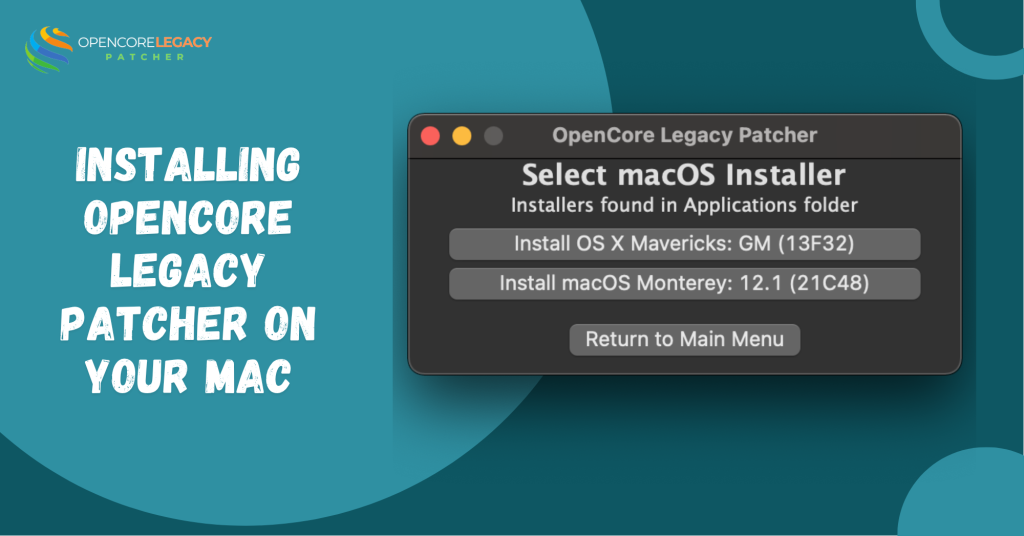
Installing OpenCore Legacy Patcher on Your Mac
Once you’ve downloaded OpenCore Legacy Patcher, it’s time to get it set up. Don’t worry, there are no confusing command lines or fancy terminal hacks involved.
Setting Up the Application
Double-click the .app file to open it. macOS might throw up a security warning, but that’s normal. Just go to System Preferences > Security & Privacy, and click “Open Anyway” under the General tab.
Once it’s open, you’ll see a clean interface that walks you through everything. From here, you can start creating your bootable installer or patching the system depending on your goal.
Permissions and System Preferences
You may be asked to grant disk or full-access permissions. This is safe and necessary for the patcher to do its job. macOS likes to double-check things, especially when changes are being made to the system.
Make sure your Mac is plugged in, has enough battery (if it’s a laptop), and that you’re not multitasking with other installs or downloads during this setup.
How to Use the Downloaded Tool
With the patcher installed, it’s time to roll up your sleeves (not literally, unless you’re cozy at your desk) and make that bootable media!
Creating Bootable Media
OpenCore Legacy Patcher has a built-in option for creating a bootable USB drive. You’ll need at least a 16GB USB stick and a copy of the macOS installer (Big Sur, Monterey, Ventura, etc.). The app guides you through the process with just a few clicks.
Once the USB is ready, you can use it to install macOS on your unsupported Mac. It’s like turning your flash drive into a magical macOS delivery tool.
Building the OpenCore Configuration
Next up, build the OpenCore configuration for your specific Mac model. This tells your Mac how to boot and what patches it needs. The patcher usually auto-detects your model, but you can double-check in the settings.
Once your config is built, it’s written onto the USB. Now you’re ready to restart your Mac, boot from the USB drive, and begin installing macOS like a total pro!
Absolutely! Here’s the final part of your blog post, continuing in the same friendly, upbeat tone with clean formatting and SEO-focused structure:
Tips for a Smooth Setup
Want your OpenCore journey to feel like a breeze? OpenCore Legacy Patcher is one of the few safe ways to patch Mac OS. A few easy habits can save you from unexpected bumps along the way.
Keeping OpenCore Up-to-Date
Like your favorite apps, OpenCore Legacy Patcher gets updates regularly. These updates bring bug fixes, new macOS support, and better performance. So, always check the official GitHub page for the latest release before reinstalling or upgrading.
Also, keeping your OpenCore config current means fewer glitches and smoother boots. Think of it like updating your wardrobe for each season; your Mac deserves that refresh!
Common Mistakes to Avoid
One of the biggest hiccups users face? Skipping backups. Always back up your data before installing anything, no matter how confident you feel. It’s better to be safe than sorry.
Also, double-check your Mac model’s compatibility and don’t use outdated OpenCore files. Follow each step carefully, and don’t rush. A calm setup leads to a happy Mac!
Troubleshooting Download or Setup Issues
Even with the best tools, things can go sideways. But no stress, here’s how to tackle the most common issues with confidence.
Fixing Failed Downloads
If your download keeps failing, check your internet connection first. Try switching to a different browser, like Chrome or Firefox. Sometimes, browser settings can block GitHub downloads.
Also, avoid public Wi-Fi when downloading system tools. It’s slower and less secure. If the file still won’t open, try downloading again or restarting your Mac.
Resolving Compatibility Errors
If OpenCore gives you an error, don’t panic. It’s usually a mismatch between the tool version and your Mac model or OS. Make sure you’ve selected the right macOS installer and followed the correct steps for your device.
Review the OpenCore logs (they pop up when errors happen) or search for your issue on forums like Reddit or GitHub Discussions. Chances are, someone else has already solved the same thing!
Simplify Your Upgrade Journey—Install OpenCore Legacy Patcher Now!
Unlock Modern macOS Features on Legacy Macs—Get Started with OpenCore Legacy Patcher!
Conclusion: Getting the Most Out of OpenCore Legacy Patcher
OpenCore Legacy Patcher is a brilliant tool that brings new life to older Macs. From smooth installations to extended macOS support, it’s the secret to keeping your machine fresh and functional, even when Apple says it’s too old.
As long as you follow trusted guides, stay updated, and download from safe sources, OpenCore can give your beloved Mac a whole new chapter. It’s tech magic, DIY style!
FAQs
What is OpenCore Legacy Patcher, and what does it do?
OpenCore Legacy Patcher is a tool that helps older Macs run newer versions of macOS that Apple no longer supports. It bypasses system limitations without replacing macOS.
Where can I safely download OpenCore Legacy Patcher?
Always download from the official GitHub page of the project. This ensures you’re getting the latest and safest version.
Do I need a USB drive to use OpenCore Legacy Patcher?
Yes, a USB drive (16GB or larger) is needed to create a bootable macOS installer for unsupported Macs.
Can I download OpenCore Legacy Patcher on Windows?
Yes, but only to prepare files. The actual patching and macOS install must be done on a Mac.
Is it safe to install software from GitHub?
It’s safe as long as you download from trusted repositories like the official OpenCore page. Always avoid unofficial versions.
What should I do if the download fails or won’t open?
Try a different browser, clear your cache, or restart your Mac. Also, check your Security Preferences.
Read More:
- How to Safely Update macOS on an OCLP-Patched Mac Without Losing Data
- Which macOS Versions Are Still Supported?
- Wi-Fi or Bluetooth Not Working After Using OpenCore Legacy Patcher? Here’s the Fix
- Fix GPU & Graphics Issues on Older Macs Running Sonoma/Sequoia with OCLP
- Mac Slow After OpenCore Legacy Patcher? 12 Fixes That Actually Work