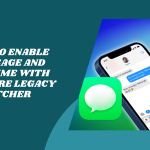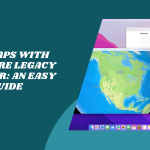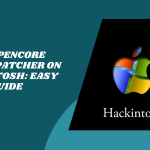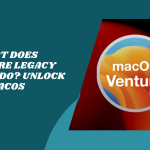Table of Contents
ToggleIntroduction to Installing OpenCore Legacy Patcher
If your Mac is feeling left behind by Apple’s updates, OpenCore Legacy Patcher might just be your new best friend. It helps breathe new life into older Macs by letting you install macOS versions that Apple no longer officially supports.
As you install OpenCore Legacy Patcher on Mac, you won’t be stuck using outdated software. It opens the door to modern macOS features—think smoother performance, newer apps, and a fresher interface—even on vintage hardware.
What You’ll Need Before You Start
Before you begin, ensure you have a few things ready. You’ll need a compatible Mac, a USB drive with at least 16GB of space, and a bit of patience. Having a backup of your current system is also a smart move, just in case you want to roll back.
And don’t worry! You don’t need to be a tech genius. As long as you follow the steps, it’s a pretty smooth ride.
What Is OpenCore Legacy Patcher and How Does It Help?
OpenCore Legacy Patcher is a custom bootloader that sits between your Mac and macOS. It tells your Mac, “Hey, it’s okay to run this newer operating system, even if Apple says no.” That’s what makes it so magical—it tricks your system into thinking it’s newer than it is.
The Legacy Patcher adds tweaks and patches that fill in the gaps for unsupported hardware, letting macOS run properly on older Macs.
Benefits of Using OCLP on Unsupported Macs
The biggest perk? You get to enjoy modern macOS on machines that would otherwise be stuck in the past. That means better app support, security updates, and improved overall performance.
Plus, OpenCore doesn’t mess with your system files, so it’s safer than older methods of macOS patching. And yes—you can always remove it later if you change your mind.
Preparing Your Mac for Installation
Not all Macs are created equal. First, check if your model is supported by visiting the OpenCore Legacy Patcher GitHub page. You’ll find a full list of compatible Macs and the macOS versions they can run with OCLP.
Also, make sure your system meets the hardware requirements. Some features like Metal graphics or Wi-Fi might need extra patches, depending on your model.
Backing Up Your Data Safely
Let’s be honest—tech hiccups happen. Before installing anything, back up your Mac using Time Machine or a trusted backup tool. That way, if anything goes wrong, you can easily restore your setup.
It’s always better to be safe than sorry, especially when tweaking how your Mac boots up. Just one quick backup can save you hours of headaches later.
Revive Your Mac! Install macOS on Unsupported Devices with Ease
Unlock Modern macOS Features on Legacy Macs—Get Started with OpenCore Legacy Patcher!
Downloading OpenCore Legacy Patcher
Where to Get the Official Patcher
Head to the official OpenCore Legacy Patcher GitHub page to download the latest version. Avoid random third-party sites—they could give you outdated or unsafe builds.
The GitHub page also includes helpful instructions and updates, so it’s a great place to start if you’re new to the patcher.
Choosing the Right Version for Your macOS
Make sure the version of OCLP you download matches the updated macOS version you plan to install. Some builds work better with Ventura, while others are fine-tuned for Sonoma or Monterey.
If you’re not sure, check the release notes—they’ll tell you everything you need to know about what’s changed and what to expect.
Creating a Bootable USB Installer
Formatting the USB Drive
Before you can install anything, you need a clean USB drive. Use Disk Utility on your Mac to format the USB as Mac OS Extended (Journaled) with a GUID Partition Map. This step is super important—it ensures that the macOS installer will actually work when it boots.
Once formatted, give it a name you’ll recognize later, like “macOSUSB.” That way, you won’t mix it up with other drives when it’s time to install OpenCore.
Making the USB Bootable with macOS Installer
Now, download the macOS version you want directly from the App Store or Apple’s software update page. Once downloaded, open Terminal and use the createinstallmedia command to make the USB bootable.
It may take a few minutes, but once it’s done, you’ll have a working macOS installer ready to go on your USB.
Building and Installing OpenCore
Launch the OpenCore Legacy Patcher app you downloaded earlier. You’ll be greeted with a clean interface that makes it easy to start building your configuration.
This app handles all the patching and setup magic for you, so there’s no need to mess with code or Terminal unless you want to.
Selecting and Building the Configuration
Inside the app, choose your Mac model (it’s usually auto-detected) and select the settings you want. Then click Build and Install OpenCore. The patcher will take a few seconds to build your custom bootloader based on your system’s needs.
You’ll see a status bar during the build process. Once it’s done, you’re ready to install it to your EFI drive.
Installing to USB or Internal Drive EFI
Next, decide if you want to install OpenCore on your USB (recommended for first-timers) or directly to your internal disk (advanced users only). Use the app to mount the EFI partition, then install OpenCore to that mounted location.
Boom—your bootloader is installed and ready to test!

Booting with OpenCore for the First Time
To try it out, restart your Mac and hold the Option (⌥) key as soon as it powers on. This opens the Boot Picker screen, where you can choose which drive to boot from.
Look for the drive labeled EFI Boot or something similar—that’s OpenCore doing its thing.
Choosing OpenCore to Start macOS
Once selected, your Mac will boot using OpenCore, and you’ll start seeing the magic unfold. If everything is working correctly, you’ll be able to boot into the macOS installer or even your existing macOS system if it’s already patched.
Give yourself a high five—you’ve just successfully booted using OpenCore!
Post-Installation Steps
After installing macOS with OpenCore, some features like graphics acceleration or Wi-Fi may not work yet. That’s where the Root Patcher comes in. Open the OCLP app and run the root patcher—it applies the necessary tweaks for your Mac’s hardware.
Once patched, reboot your Mac. You should now have a more functional, smoother system.
Enabling Missing Features (Graphics, Wi-Fi, etc.)
Still missing something? No worries. OpenCore often needs a couple of reboots or extra patches to get everything running just right. Wi-Fi, Bluetooth, and even things like USB ports may need additional fixes through the patcher.
Check the Post-Install section in the app for any recommended steps based on your Mac model. You’ll be back in action in no time!
Keeping Your System Stable
Updating OpenCore and macOS Safely
Once your Mac is running with OpenCore Legacy Patcher, it’s important to keep both OpenCore and macOS updated—but with care. Always check compatibility before hitting update, especially when Apple rolls out a new macOS version.
Before any major update, back up your system using Time Machine or another tool. Then, update OpenCore first, apply the required patches, and finally move on to the macOS update. This order helps avoid boot issues or driver conflicts.
Best Practices for Long-Term Use
Want your setup to run smoothly for the long haul? Keep an eye on the official OpenCore Legacy Patcher GitHub page for updates and community tips. Avoid random third-party tools that promise “quick fixes,” and don’t delete anything from your EFI folder unless you know what it does.
Also, disable automatic system updates so you can stay in control of when changes happen. That way, you won’t be caught off guard by a surprise update that breaks your setup.
Conclusion
OpenCore Legacy Patcher is a safe game-changer for anyone who wants to breathe new life into an older Mac. Whether you’re trying to run Ventura, Sonoma, or any recent macOS on officially unsupported hardware, OCLP gives you the tools to do it safely, reliably, and without losing what makes your Mac… your Mac.
And with a little patience and a few precautions, it can keep your system running beautifully for years to come.
Download OpenCore Legacy Patcher Today—Your Mac Deserves a Second Chance!
Patch Smarter, Not Harder—Get the Tools You Need for Modern macOS on Older Hardware
FAQs
Do I need to disable SIP before installing OpenCore?
Yes, System Integrity Protection (SIP) often needs to be disabled to allow OpenCore to patch necessary system files.
Can I install OpenCore on any Intel Mac?
Not every Intel Mac is supported. You’ll need to check the compatibility list on the official OpenCore Legacy Patcher GitHub page.
Will I lose my files during installation?
Nope! OpenCore doesn’t touch your personal data. Just make sure to back up, just in case.
Is a USB drive always necessary for installation?
At first, yes—it’s the safest way to test your OpenCore setup. But you can move it to your internal drive later for a seamless boot.
Can I install OpenCore without Terminal commands?
Definitely! The GUI app handles almost everything—you barely need to touch Terminal unless you’re doing advanced tweaks.
What if my Mac doesn’t boot after using OpenCore?
Don’t panic. Reset your NVRAM, boot from the USB drive, or remount your backup EFI. Most issues are fixable.
Can I remove OpenCore later if needed?
Yes! Just delete the OpenCore EFI folder and reset your NVRAM. Your Mac will go back to its default boot process.
Latest Posts: