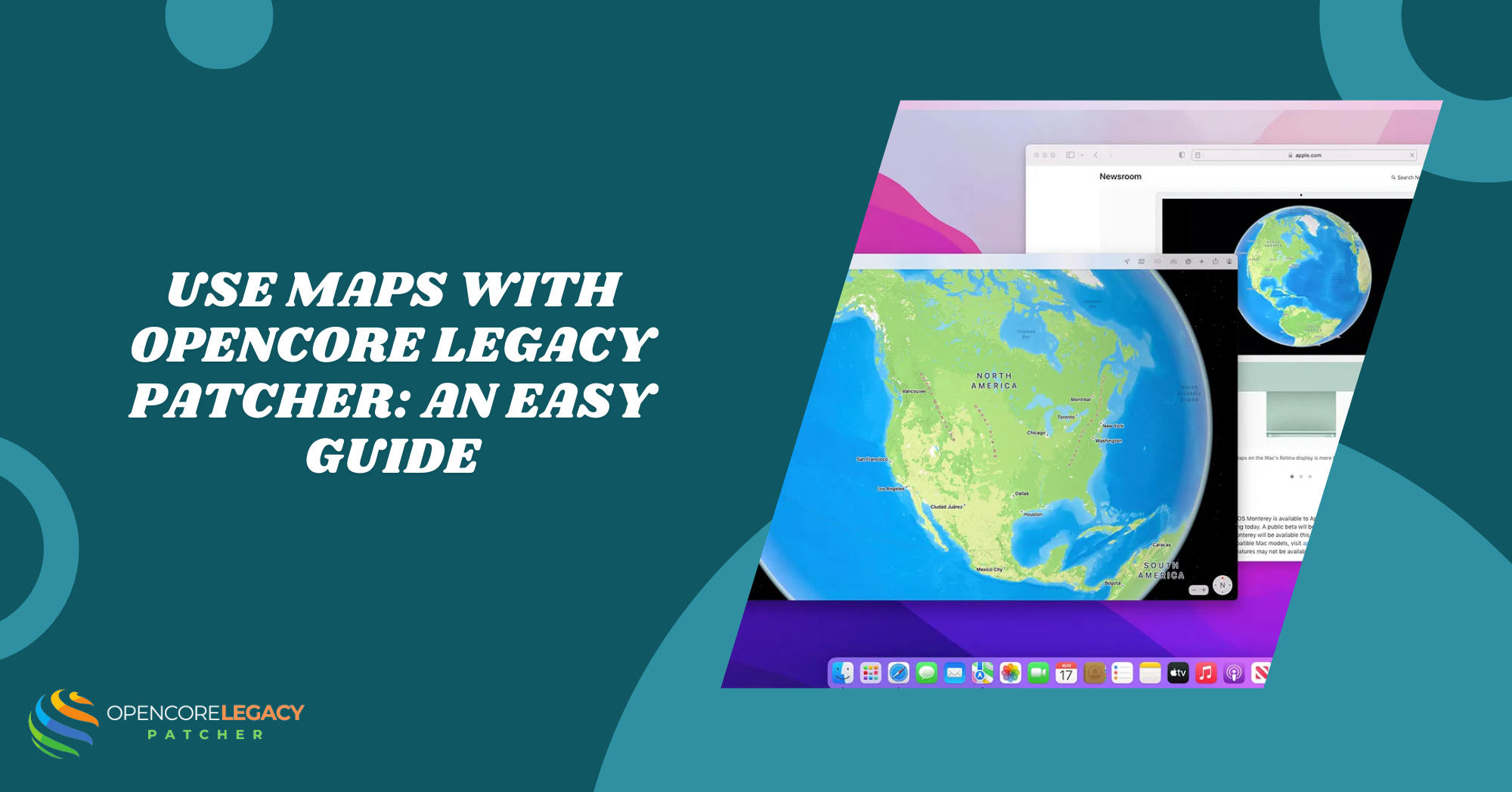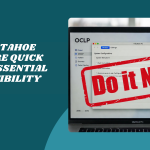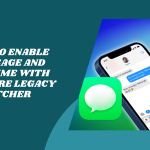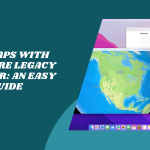Table of Contents
ToggleIntroduction to Using Maps on a Patched Mac
If you’ve recently patched your older Mac using OpenCore Legacy Patcher and noticed you can’t use Maps with OpenCore Legacy Patcher, don’t worry—you’re not alone. Many users run into issues like black map windows or frozen views.
These glitches usually happen because Maps depends on modern graphics technologies that older Macs no longer support natively.
How OpenCore Legacy Patcher Enables Modern macOS Features
Thankfully, OpenCore Legacy Patcher helps breathe new life into those unsupported Macs by unlocking features Apple would normally restrict. It does this by enabling key graphics patches and allowing your Mac to communicate with newer macOS frameworks, bringing apps like Maps back to life and letting you use Maps with Opencore Legacy Patcher.
What Causes Apple Maps to Break on Unsupported Macs
One of the biggest culprits behind broken Maps is the lack of Metal graphics acceleration. Apple Maps relies heavily on real-time rendering and 3D views, which can fail without proper GPU support. Older Macs often lose this capability when Apple drops them from official support.
Limitations of Legacy Hardware with Modern APIs
Even with a patched macOS, your Mac’s older hardware might struggle to handle Apple’s newer graphics APIs. These limitations can cause Maps to either crash, render incorrectly, or not launch at all. It’s not just about the app—it’s about the system’s ability to support what the app needs.
Preparing Your Patched Mac to Use Maps With Opencore Legacy Patcher
Checking macOS Version Compatibility
Before diving into fixes, make sure your macOS version is fully compatible with OpenCore Legacy Patcher. Some updates require fresh patches or come with temporary bugs. Always check the OCLP GitHub page to ensure the latest patches support the macOS you’re running.
Ensuring Root Patchers Are Applied Correctly
Once you’ve installed macOS, it’s crucial to run the Root Patcher included with OCLP. This tool applies deep system fixes—especially for things like Metal support, which Apple disables on older GPUs. Skipping this step often leads to broken system apps, including Maps.
Fixing Apple Maps with OpenCore Legacy Patcher
If your Mac supports Metal but it’s not functioning properly, OpenCore’s Root Patch should help re-enable it. You’ll usually find this under the Post-Install Root Patch option in the OCLP app. Once patched, your system regains hardware acceleration, which is critical for smooth Maps performance.
Applying Root Patch for Maps-Related Features
After patching for Metal, restart your Mac and launch Maps again. If everything’s applied correctly, you should see detailed views and interactive elements load as expected. In some cases, a second round of patching or an NVRAM reset helps stabilize everything.
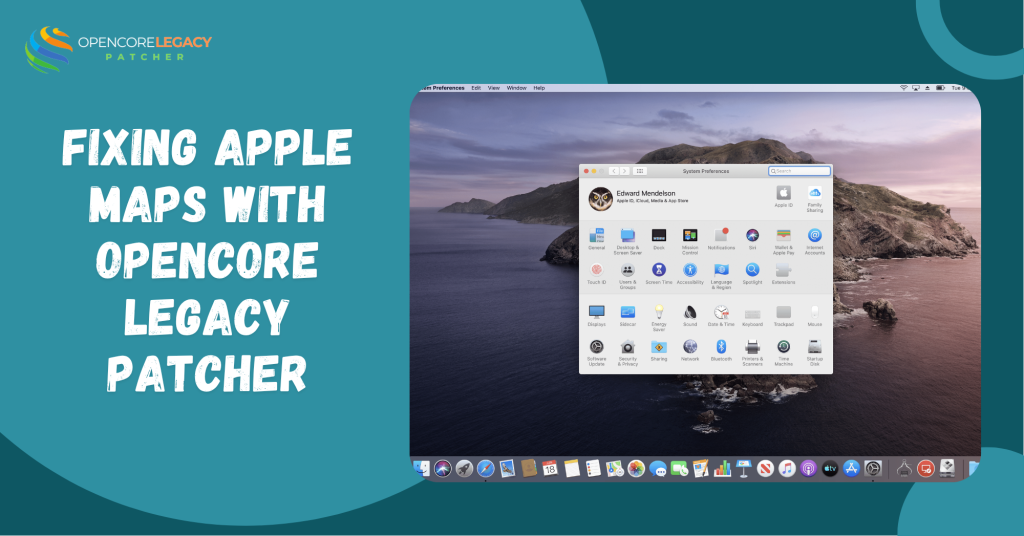
Verifying if Apple Maps is Working
Once you’ve applied the patches, it’s time to see if Apple Maps is back in action. Open the app and switch between map types—Standard, Satellite, and 3D. You should be able to zoom in, pan around, and see streets and landmarks without weird glitches.
Troubleshooting Lag or Black Screens
If you notice the screen turning black or the app freezing while loading, don’t panic. It could just mean the patch hasn’t fully taken effect. Try restarting your Mac, resetting NVRAM, or rerunning the Root Patcher to clear up any leftover issues.
Common Problems and How to Solve Them
A completely blank map window usually means missing Metal support. Check if your Mac’s GPU is supported and make sure the correct patch is applied. UI glitches, like missing icons or flickering tiles, often clear up after a reboot or reinstalling the patch.
Missing Location Services or GPS Support
If Maps opens but can’t find your location, head into System Settings → Privacy & Security → Location Services and make sure Maps is enabled. If that doesn’t help, try toggling Location Services off and on or giving the app full disk access.
Alternative Map Solutions If Native App Fails
If Apple Maps still refuses to cooperate, don’t worry—you’ve got options. Google Maps runs smoothly in Safari and offers full navigation features. DuckDuckGo Maps is another quick, privacy-friendly choice you can access right in your browser.
Third-Party macOS Mapping Apps as Workarounds
You can also try third-party apps like MapBuddy, MyRouteOnline, or even Waze via web. These tools can be super helpful if you’re just looking for route planning or location browsing without needing all the bells and whistles from Apple Maps.
Download OpenCore Legacy Patcher Today—Your Mac Deserves a Second Chance!
Patch Smarter, Not Harder—Get the Tools You Need for Modern macOS on Older Hardware
Tips to Improve Maps Performance
Keep OpenCore and Patches Updated
To get the best out of Apple Maps, make sure you’re always using the latest version of OpenCore Legacy Patcher. New releases often come with updated root patches and graphics fixes that can improve rendering, speed, and overall performance.
Avoid macOS Updates Until Patches Are Tested
Before jumping into a new macOS update, wait until the OCLP team confirms patch compatibility. Updating too soon can break Maps again or remove essential graphics support. Keep an eye on the GitHub page or community forums for update-safe announcements.
Conclusion: Making Apple Maps Work on Unsupported Macs
Using Apple Maps on an older Mac might take a bit of tweaking, but it’s totally doable with OpenCore Legacy Patcher. With the right patches in place, you can restore smooth map loading, zoom functions, and location services just like on a new Mac.
If all else fails, there are great alternatives out there. But for most patched Macs, Maps can work just fine—so long as you keep your setup maintained and follow the latest patching tips.
FAQs
Why doesn’t Apple Maps work after patching my Mac?
Usually due to missing Metal graphics support or incomplete root patching. A quick reapplication of patches often solves it.
Do I need Metal support for Apple Maps?
Yes, Metal is required for proper map rendering, especially for 3D and satellite views.
Can OpenCore Legacy Patcher fix broken Maps rendering?
Yes, it can enable graphics acceleration through root patchers, restoring full Maps functionality.
What macOS version is best for Maps on an older Mac?
macOS Ventura or Monterey tends to work best for patched Macs using OCLP with full graphics support.
How do I enable location services for Maps?
Go to System Settings → Privacy & Security → Location Services and make sure Maps is enabled.
Is Apple Maps fully functional after using OpenCore?
In most cases, yes, though some minor features might require extra patching or tweaks.
Can I use another map app instead?
Absolutely! Google Maps, Waze, and others work perfectly in Safari or Chrome.
Do I need to repatch after macOS updates to keep Maps working?
Yes, always run the root patcher again after system updates to ensure everything stays compatible.
Latest Posts:
- Wi-Fi or Bluetooth Not Working After Using OpenCore Legacy Patcher? Here’s the Fix
- Fix GPU & Graphics Issues on Older Macs Running Sonoma/Sequoia with OCLP
- Mac Slow After OpenCore Legacy Patcher? 12 Fixes That Actually Work
- Is macOS Tahoe Supported on OpenCore Legacy Patcher? Compatibility Guide
- How to Enable iMessage and FaceTime with OpenCore Legacy Patcher